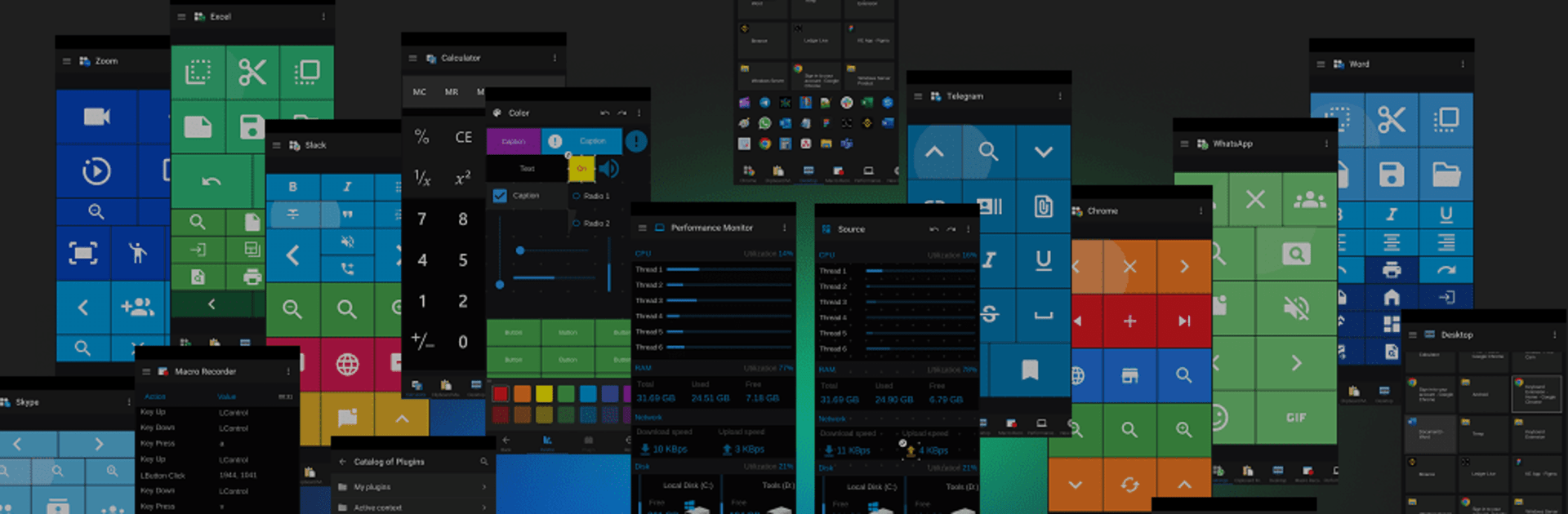Multitask effortlessly on your PC or Mac as you try out Keyboard Extension Windows PC, a Productivity app by Glisense ltd on BlueStacks.
About the App
Keyboard Extension Windows PC by Glisense ltd is your go-to tool for boosting productivity on your Windows desktop. Whether you’re tackling work or diving into games, this app offers 100x automation tools on your Android device to streamline your daily routines. Connect seamlessly via Wi-Fi, Bluetooth, or the Web server to save precious time—15 minutes a day adds up to 100 hours a year!
App Features
Easy Setup and Connection
– Install the Android app from this page or download the .apk from our website.
– Set up the mandatory Windows app and connect both via Wi-Fi, Bluetooth, or Web.
Customize and Automate
– Register an account to create custom layouts and Autohotkey plugins for ultimate personalization.
– Access FREE layouts for popular apps like Google Chrome, Microsoft Word, Excel, and more.
Automation Tools Galore
– Utilize the Macro Recorder, Clipboard Manager, Autoclicker, Translator, and more.
– Create and share custom layouts for FREE.
Offline Efficiency
– No Internet needed post-installation for Wi-Fi and Bluetooth connections—just sync and go!
Connect with BlueStacks for even smoother experiences.
BlueStacks gives you the much-needed freedom to experience your favorite apps on a bigger screen. Get it now.