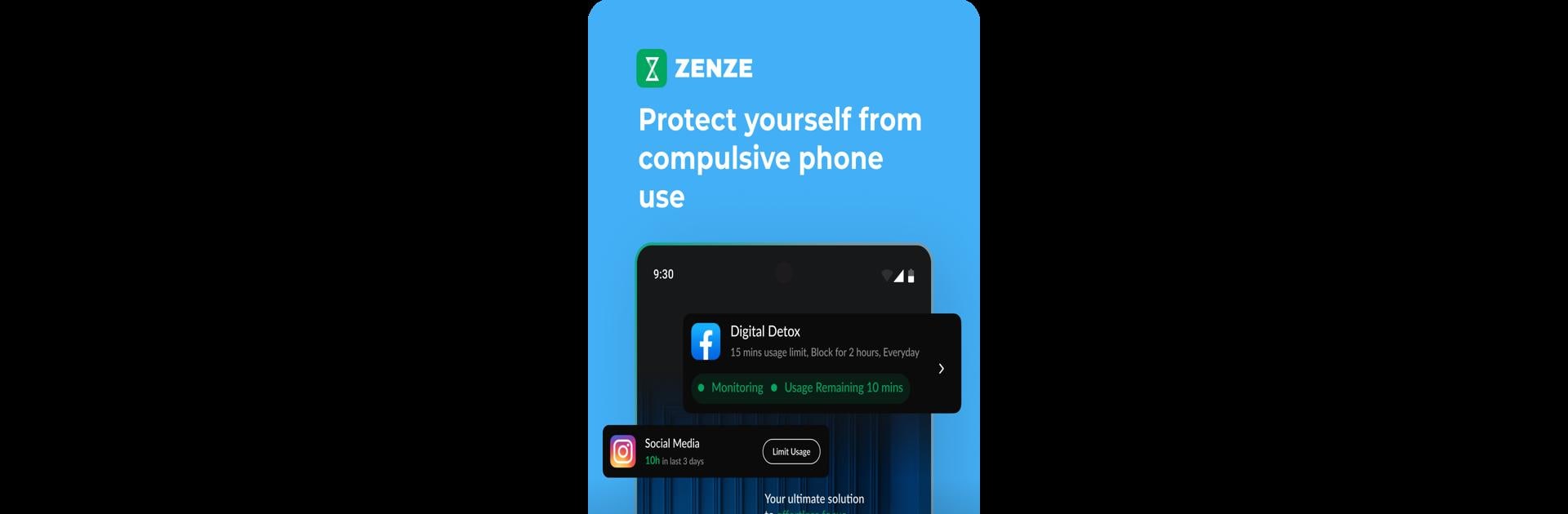Let BlueStacks turn your PC, Mac, or laptop into the perfect home for Limit Screentime: MyScreenTime, a fun Productivity app from Atmana Tech.
About the App
Struggling to manage your screentime and boost productivity? “Limit Screentime: MyScreenTime” by Atmana Tech is your go-to app for enhancing focus and reducing distractions. This productivity tool is perfect for Android users seeking a better alternative to standard digital wellbeing settings.
App Features
- Focus Analysis: Discover your focus patterns with detailed reports. Compare your stats with peers and find new ways to boost productivity.
- App Usage Limits: Set precise times for apps, and MyScreenTime automatically restricts usage once the limit is reached—keeping distractions at bay.
- Advanced Scheduling: Organize your day with automated app blocking based on work hours and sleep routines.
- Customizable App Blocking: Personalize limits on specific apps and websites without affecting internet speed.
- Rewards System: Stay motivated with milestones and rewards as you progress in restricting your screentime.
Join the vibrant community and explore the app effortlessly on BlueStacks. “Limit Screentime: MyScreenTime” is all about a more focused, productive life!