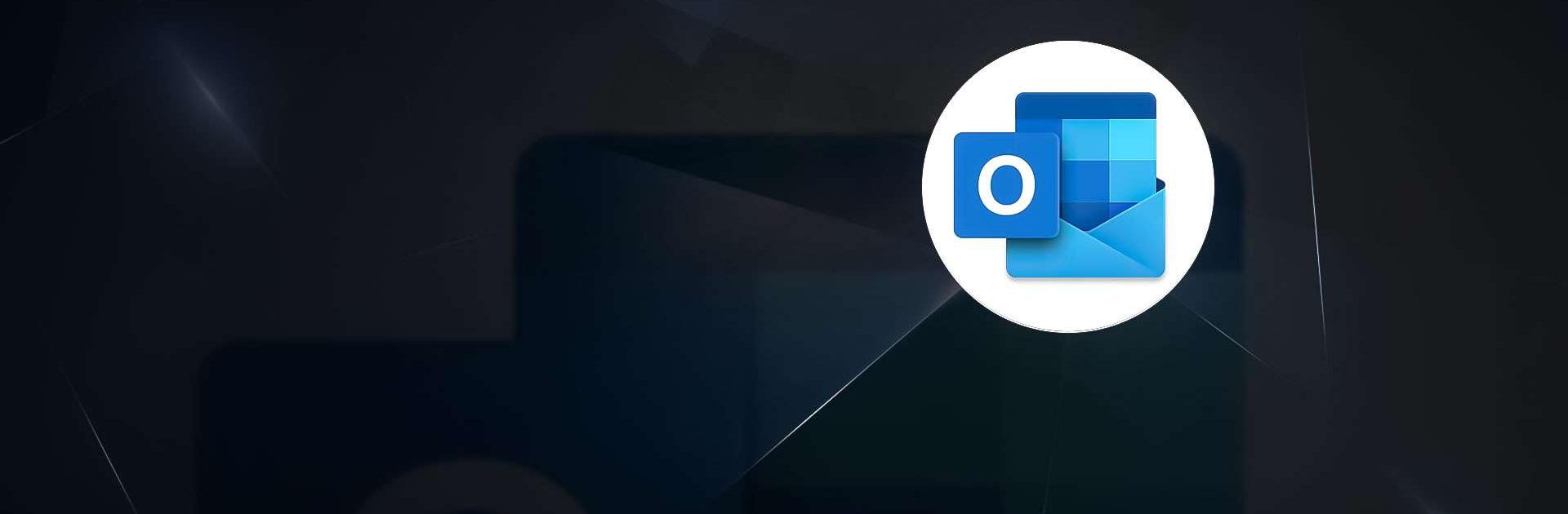Microsoft Outlook is a Productivity app developed by Microsoft Corporation. BlueStacks app player is the best platform to enjoy this Android app on your PC or Mac for an immersive Android experience.
Download Microsoft Outlook on PC with BlueStacks and discover a seamless way to manage your busy life in one place. Stay organized and efficient with a secure email and calendar app that keeps you on top of your day, whether it’s for work, school, or personal matters.
Connect to multiple email accounts, including Microsoft Exchange, Microsoft 365, Gmail, Yahoo Mail, and more, giving you the flexibility to stay connected wherever you go. Write professional-quality emails with intelligent editing tools and easily share documents and media from your inbox. Clear the clutter with swipe gestures and stay protected from phishing and spam with Outlook’s top-notch security features.
Access your email, contacts, and files seamlessly, with integrations to Microsoft 365 apps like Word, Excel, and PowerPoint. Plan and manage your calendar efficiently, join video calls from Teams, Zoom, or Skype directly from your inbox, and stay productive with intelligent task organization features.
Stay secure and protected with enterprise-grade security measures, encrypt emails for sensitive information, and enjoy a hassle-free experience with Outlook’s built-in protection against viruses and spam. Download Microsoft Outlook on PC with BlueStacks today and revolutionize the way you manage your daily life.