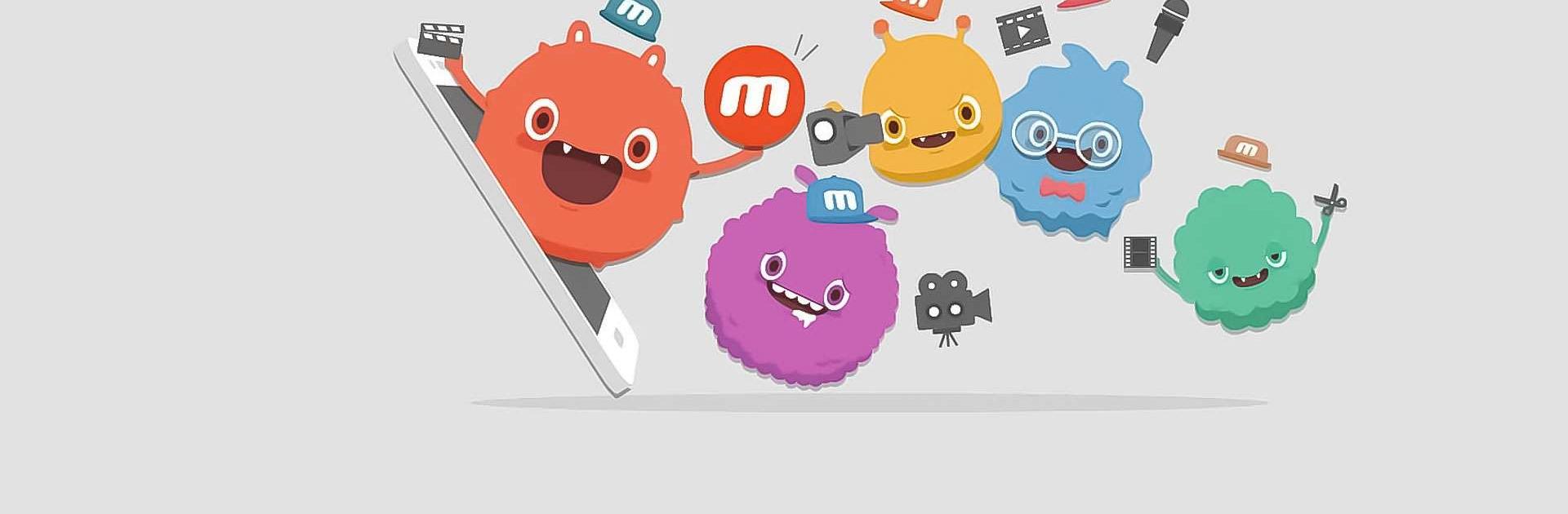Mobizen Screen Recorder is a productivity app developed by MOBIZEN. BlueStacks app player is the best platform to use this Android app on your PC or Mac for your everyday needs.
Explore the versatile features of Mobizen, an all-in-one app offering screen recording, GIF creation, editing, and AutoTap functionality seamlessly integrated into a powerful tool.
It has been featured prominently on Google Play in various countries, including Korea, the USA, Europe, Japan, North, and South America. Notably, all the screen recording, capture, and editing functions are accessible free of charge, ensuring user privacy by storing recorded videos exclusively on the device rather than on external servers.
Mobizen provides a hassle-free experience with immediate usability, eliminating the need for sign-ups or logins. With the added convenience of AutoTap and screen recording features combined, users can effortlessly initiate recording for gameplay, videos, and live broadcasts.
Make your screen recording excellent with Mobizen’s unique features, such as the Hide Air Circle mode for a clean recording interface without a visible record button. Enjoy watermark-free recordings using the Clean mode. The app supports not only FULL HD (FHD) screen recording but also QUAD HD (QHD, 2K) screen recording, offering a maximum recording quality of 1440P resolution, 24.0Mbps recording quality, and a 60fps frame rate.
Additional features include Facecam functionality for expressing reactions while capturing game sounds and voices simultaneously, the option to save recordings to external memory (SD card) for extended sessions, and various image editing functions to enhance video quality.