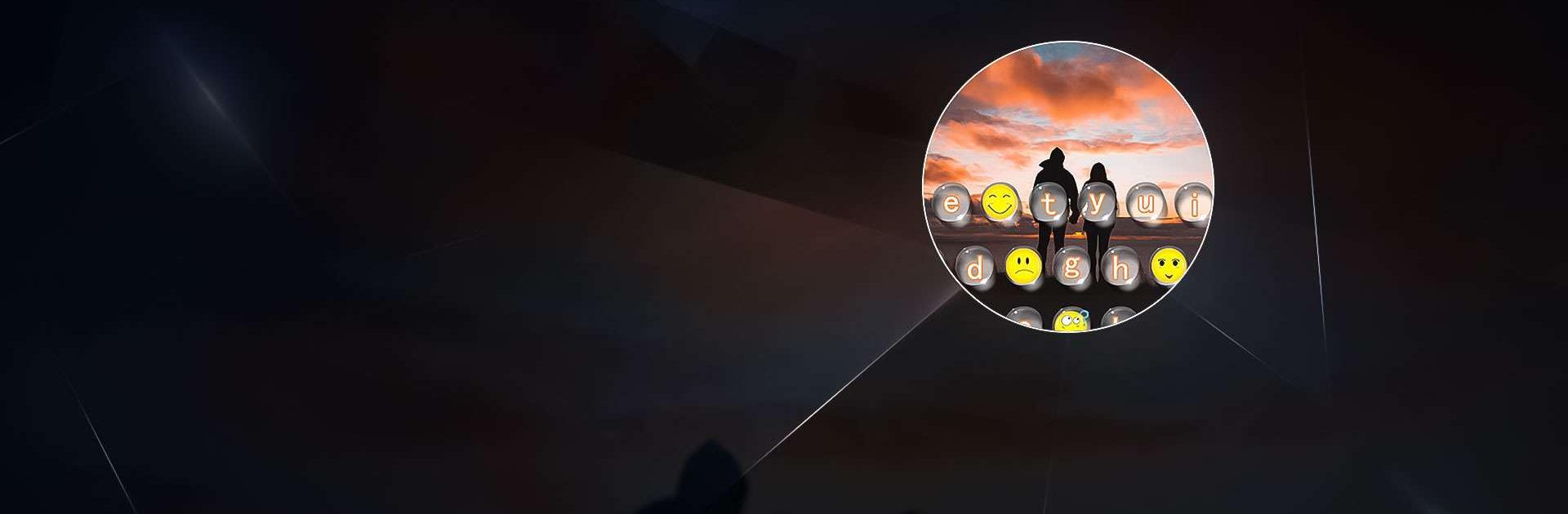Photo keyboard, Emoji Keyboard is a Productivity app developed by Lite Tools Studio. BlueStacks app player is the best platform to play this Android game on your PC or Mac for an immersive gaming experience.
Are you fed up with your mundane keyboard and desire to make it more personalized? Then look no further than the My Photo Keyboard app! With this app, you can construct your own personalized keyboard with stunning themes, adorable emojis, vibrant wallpapers, and a plethora of fonts.
One of the most impressive aspects of this app is the DIY Keyboard Themes. You can choose any photo you desire to use as the background of your keyboard and even adjust its brightness.
You can even blur the image to enhance the clarity of the letters and numbers on the keyboard. Alternatively, you can keep the original image to add aesthetic appeal to the keyboard. With the DIY Keyboard feature, you can customize your keyboard in any way you desire!
Alongside the DIY Keyboard Themes, you can also choose from a multitude of wallpapers to serve as the background of your keyboard. There are a plethora of HD wallpapers to select from, including live wallpapers, trendy wallpapers, and cute wallpapers.
The app also provides a variety of keyboard templates to choose from. These templates feature elegant and distinctive filters that will distinguish your keyboard from others.
Download Photo keyboard, Emoji Keyboard on PC with BlueStacks and make your chats more interesting.