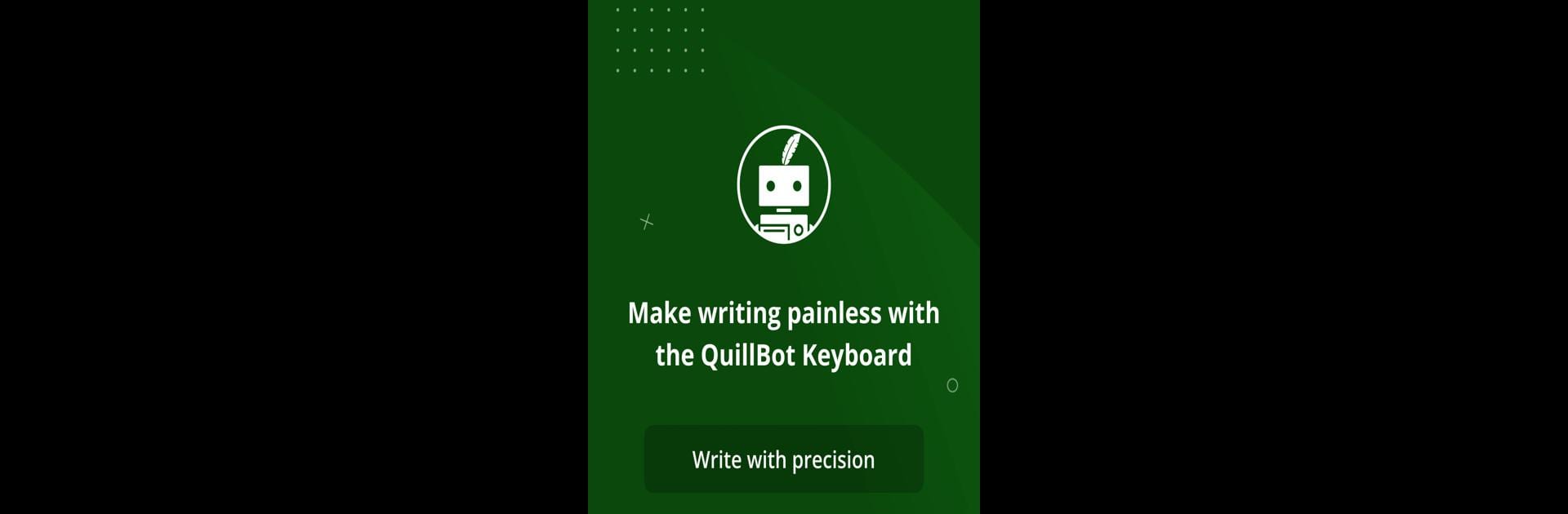What’s better than using QuillBot – AI Writing Keyboard by QuillBot? Well, try it on a big screen, on your PC or Mac, with BlueStacks to see the difference.
About the App
Ever wish you had a smart assistant to help you write smoother sentences or catch those sneaky typos as you type? QuillBot – AI Writing Keyboard from QuillBot turns your Android keyboard into just that—an AI-powered writing buddy that always has your back. Whether you’re texting a friend, sending an important email, or working on a class project, this app slips right into your keyboard and gives you instant suggestions, translations, and corrections, so everything you write just feels more natural and polished.
App Features
-
Paraphrasing On the Fly
Need to say something but want it worded a little differently? The built-in paraphraser tweaks your sentences on the spot. Use free basic options, or check out more advanced modes if you’re a Premium user—think creative rewrites, academic tone, quick summaries, and more. -
AI Grammar Checker
No more second-guessing your grammar. The AI Grammar Checker scans what you write and offers suggestions that go way beyond the old-school spellcheck. Typos, awkward phrasing, missing punctuation—it picks up on all kinds of stuff to keep your writing looking sharp. -
AI Content Detection
Wondering if your message or document looks “too AI” or needs to sound more genuine? The AI Detector gives you insights about what’s been generated by AI and breaks down the results, fast and hassle-free. -
Instant Translation
Chatting with friends or colleagues in another language? QuillBot’s AI lets you instantly translate text in 40+ languages, from Spanish and French to German and beyond—all while you type. -
Multiple Paraphrasing Styles
However you want to say it, QuillBot probably has a mode for it. There’s everything from straightforward, simple rewrites to more formal, academic language, or even a “custom” mode if you want to fine-tune your style. -
Seamless Keyboard Integration
Once set up, QuillBot becomes part of your everyday keyboard, quietly popping in suggestions and tools wherever you’re typing—pretty handy whether you’re using your phone, tablet, or even running Android apps on your PC with BlueStacks. -
Flexible Free and Premium Options
Get access to essential paraphrasing, grammar checking, translation, and content detection at no cost. Want to unlock more? Premium adds plenty of advanced features and extra modes for power users. -
Privacy First
While QuillBot helps you write better, it also takes your privacy seriously, making sure your data stays protected while you’re improving your writing.
With features that fit right into your keyboard and a ton of options to personalize your writing, QuillBot – AI Writing Keyboard helps you put your best words forward—wherever you’re typing.
Eager to take your app experience to the next level? Start right away by downloading BlueStacks on your PC or Mac.