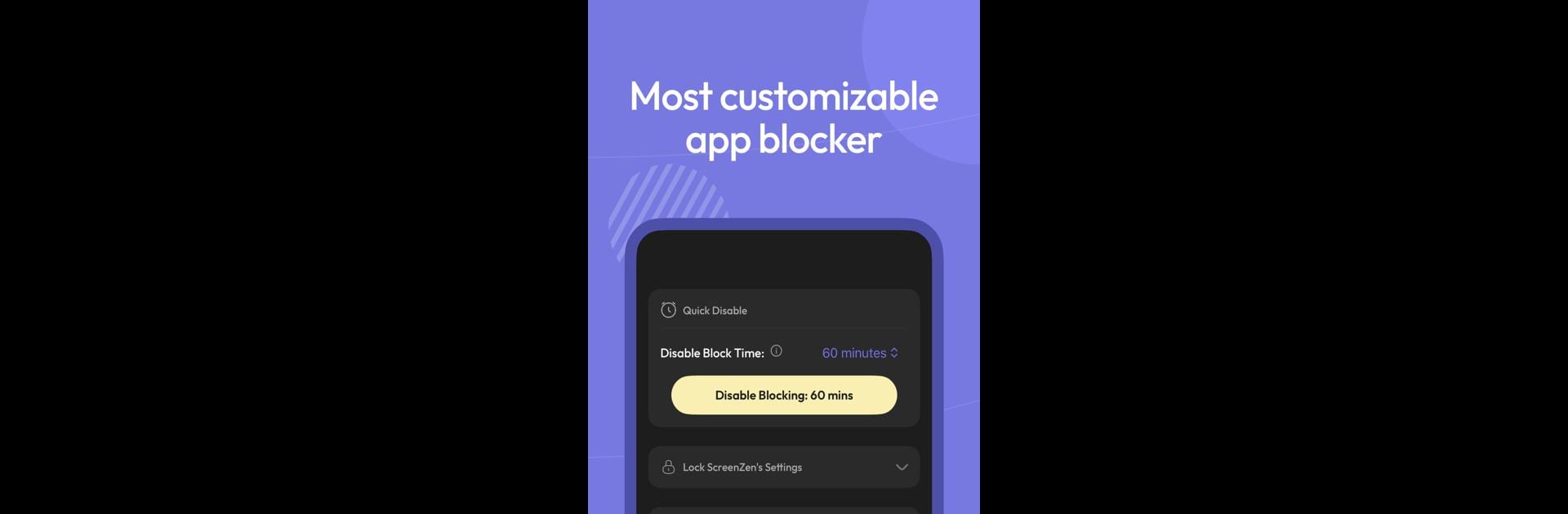Upgrade your experience. Try ScreenZen- Website/App Blocker, the fantastic Productivity app from screenzen, from the comfort of your laptop, PC, or Mac, only on BlueStacks.
About the App
ScreenZen- Website/App Blocker by screenzen is your handy assistant to take back control of your digital world. This Productivity app empowers you to manage screen time, curtail distracting app usage, and focus on what truly matters. Expect a smooth, intuitive experience with features designed to help you regain your freedom.
App Features
-
Thoughtful Delays
Before diving into those distracting apps or websites, ScreenZen introduces a pause. Need more resistance? Set the wait time to grow each time, giving you that extra moment to rethink. -
Smart Scrolling Interruptions
Stay present and avoid endless scrolling. Check apps briefly, then get gently nudged to return to real life. -
Custom Goal Setting
Hit your app usage goals with ease. You can even block apps once you’ve reached your limit—it’s all customizable by day and time. -
Mindful Prompts
Get a nudge like “Is this important?” before you open an app, helping keep your habits in check. -
Focused Usage Insights
See time spent only on distracting apps—no need to stress about essentials like Google Maps. -
Website Blocking
Quickly block websites via accessibility permissions, keeping you focused on the task at hand.
Try it on BlueStacks for a seamless experience across devices!
Big screen. Bigger performance. Use BlueStacks on your PC or Mac to run your favorite apps.