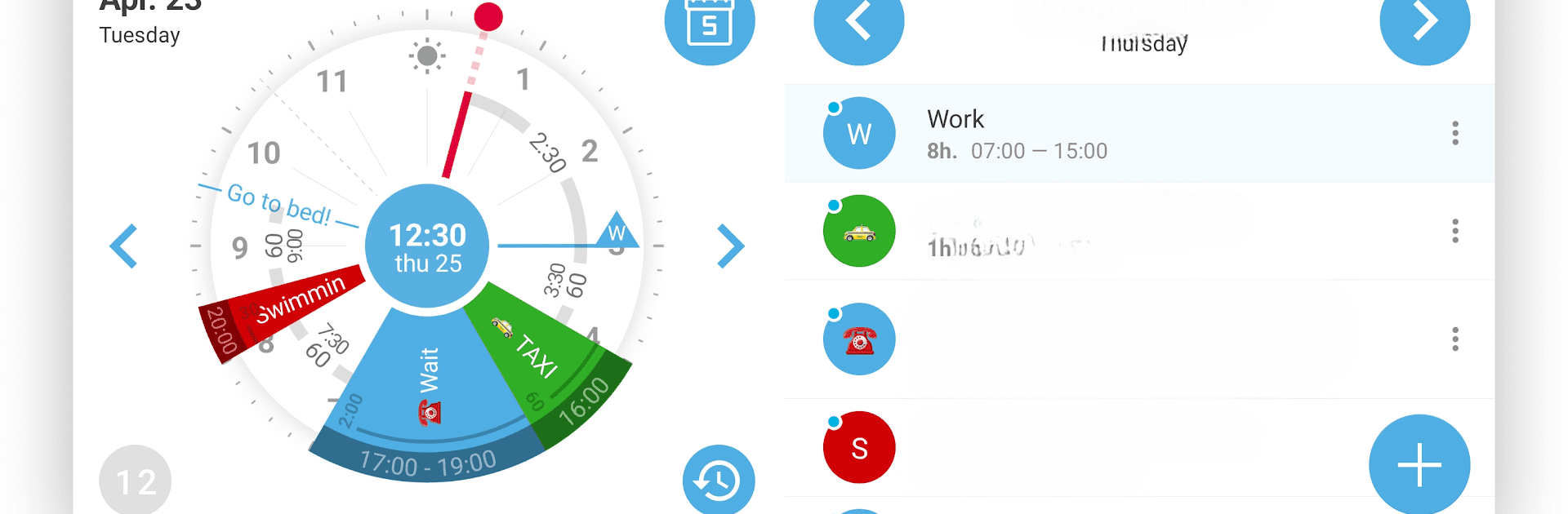Why limit yourself to your small screen on the phone? Run Sectograph. Day & Time planner, an app by Laboratory 27, best experienced on your PC or Mac with BlueStacks, the world’s #1 Android emulator.
About the App
Sectograph. Day & Time planner by Laboratory 27 is a unique productivity app that transforms your daily schedule into a dynamic 12-hour pie chart. It’s all about visually seeing your day unfold on a watch dial, helping you manage time with precision and ease. Want to keep track of your events effortlessly? Expect seamless integration with your Google or local calendar to visualize your tasks as sectors on a clock face.
App Features
Daily Scheduling Made Visual
– Track tasks, agendas, and appointments with a clear pie chart. Always know how much time you have before the next event.
Seamless Calendar Integration
– Automatically syncs with Google Calendar—or your local calendar—for easy scheduling.
Widget Convenience
– Use the home screen widget for quick access. It updates your day’s events every minute and is clickable for details.
Smartwatch Compatibility
– Works with Wear OS watches. Keep your schedule on your wrist with our planner watch face.
Diverse Usage Scenarios
– Ideal for task tracking, class schedules, and even lengthy trips. Manage work, home, and travel effortlessly!
By using Sectograph with BlueStacks, experience your planning bliss on a bigger screen.
Switch to BlueStacks and make the most of your apps on your PC or Mac.