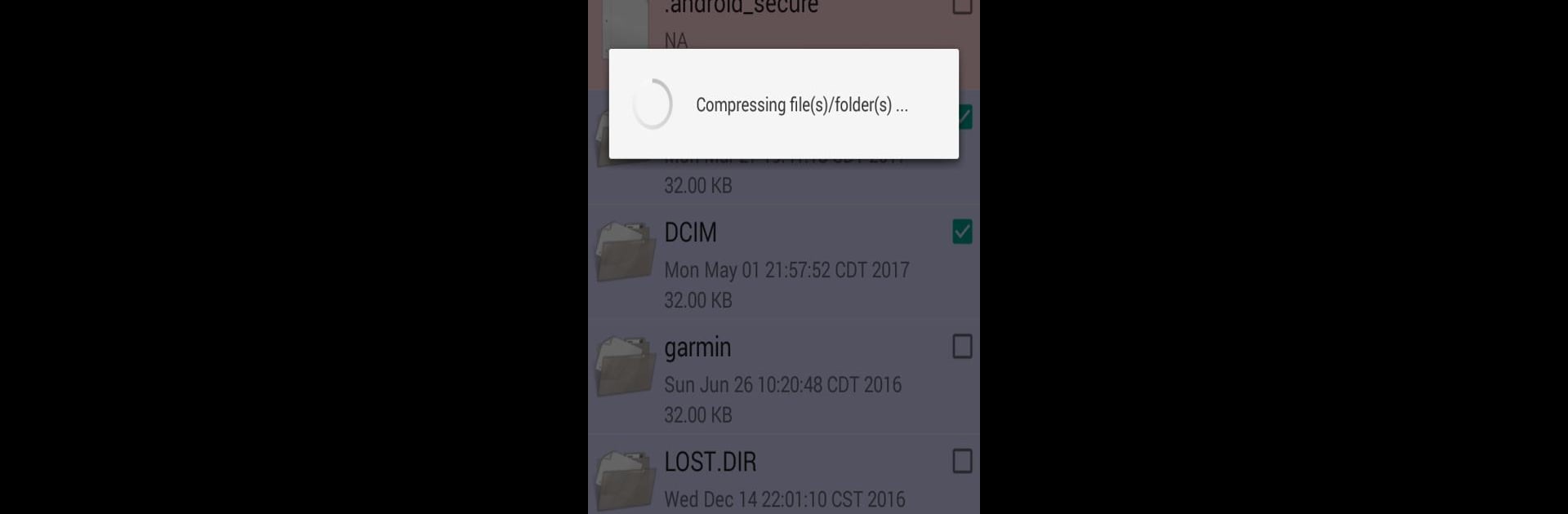Get freedom from your phone’s obvious limitations. Use Share Folder, made by coju.mobi, a Productivity app on your PC or Mac with BlueStacks, and level up your experience.
About the App
Share Folder by coju.mobi redefines file management on your Android device. With a straightforward interface, it cleverly distinguishes files from folders using color codes, making navigation a breeze. Whether you’re managing documents or sharing files, expect seamless functionality that prioritizes ease of use.
App Features
User-Friendly Interface
Explore a clean design that highlights files and folders with different colors. Not having read access? Those items are marked in red—handy, right?
Effortless File Management
Select and delete multiple files or folders with one tap. Need to rename, copy, or create new folders? It’s as easy as pie!
Share & Zip with Ease
Share selected items via email or Google cloud. Combine multiple files into a single ZIP effortlessly for efficient sharing.
Powerful Search & Sort Options
Quickly locate files with a robust search feature. Sort contents by size, date, or name with ascending or descending order views.
Efficient Storage Use
Occupying just a few MBs, Share Folder ensures functionality without hogging space.
Try Share Folder on BlueStacks to maximize productivity with ease.
Eager to take your app experience to the next level? Start right away by downloading BlueStacks on your PC or Mac.