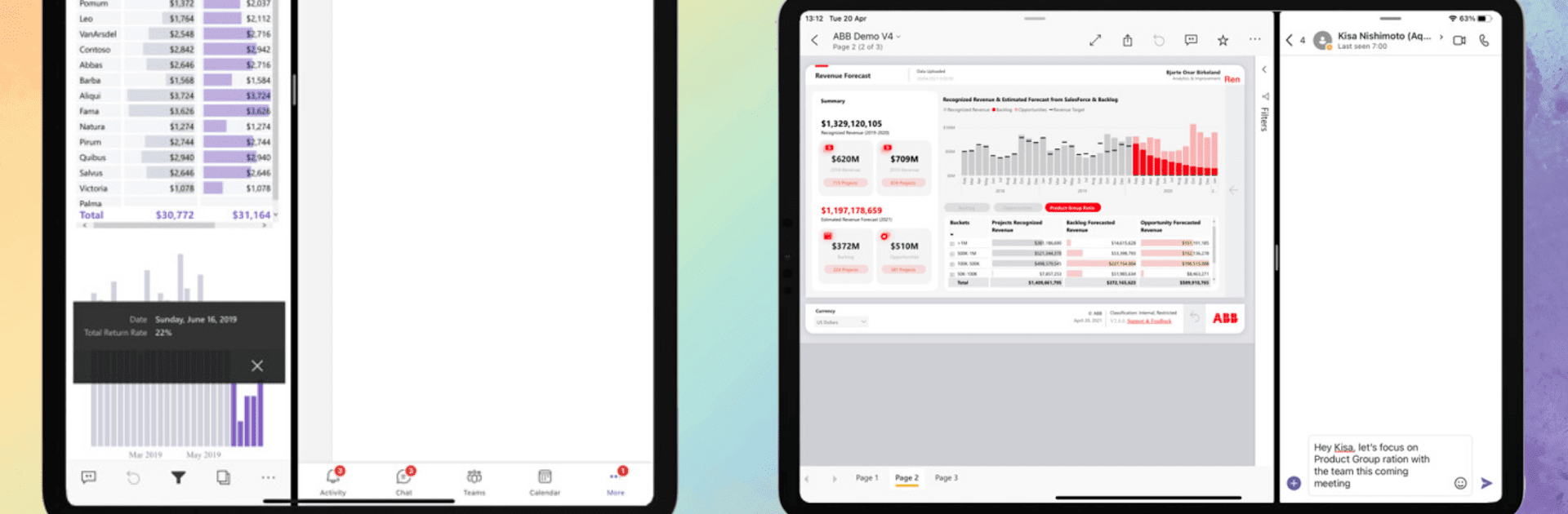Let BlueStacks turn your PC, Mac, or laptop into the perfect home for Split Screen & Dual Window, a fun Productivity app from AbcMobile.
About the App
Ever wish your phone could multitask as well as you do? With Split Screen & Dual Window from AbcMobile, you can finally run two apps at once without missing a beat. This handy productivity app lets you split your screen into two parts, so watching a video while researching, chatting, or jotting down notes is simple and smooth. The experience feels intuitive, whether you’re switching back and forth or working in both windows at once.
App Features
- Split Screen Mode: Need to do two things at the same time? This feature lets you open any two apps side-by-side, so reading, streaming, and taking notes can all happen together—no constant app switching required.
- Resizable Dual Windows: Not all tasks are created equal. Adjust the size of your two windows however you like—make your chat bigger, shrink your browser, or give full space to whatever you need most at the moment.
- Easy-to-Use Controls: Managing your multitasking setup couldn’t be more straightforward. Drag the edges to resize, swap apps with just a tap, or rearrange everything with a simple drag and drop.
- Flexible Orientation and Compatibility: Whether your device is big or small, landscape or portrait, Split Screen & Dual Window adapts for a seamless feel. It works across tons of Android phones and tablets, so you’ll get the same smooth multitasking on a range of devices.
- Smooth on Big Screens: If you’re using BlueStacks, you’ll really notice how much more space you have to spread out your favorite apps side-by-side.
With Split Screen & Dual Window, keeping up with multiple tasks on your device just feels natural.
BlueStacks gives you the much-needed freedom to experience your favorite apps on a bigger screen. Get it now.