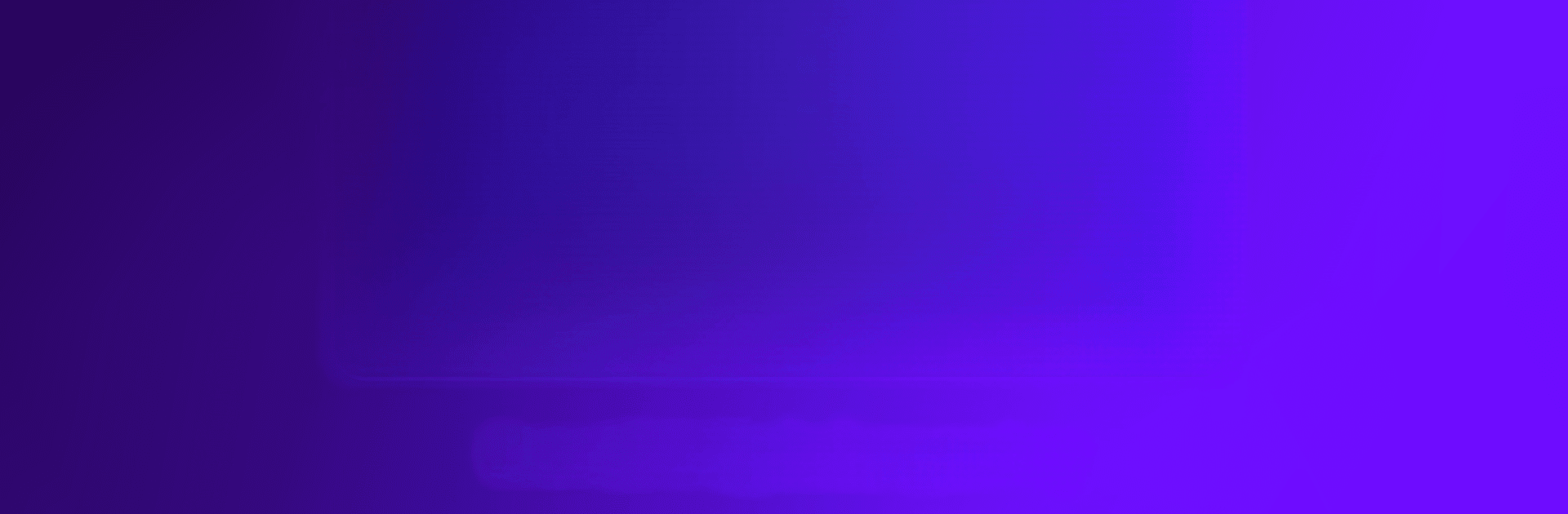Why limit yourself to your small screen on the phone? Run SuperDisplay – Virtual Monitor, an app by Coffee & Work, best experienced on your PC or Mac with BlueStacks, the world’s #1 Android emulator.
About the App
SuperDisplay – Virtual Monitor by Coffee & Work turns your Android device into a high-performance USB display for Windows 10. Imagine your phone or tablet effortlessly doubling as a second screen with full pressure support. Plug it in, and boom—you’re all set to mirror or extend your desktop.
App Features
-
Second Monitor
Need more screen space? Plug your Android device into your Windows PC and easily extend or duplicate your display via USB or Wi-Fi. -
Superb Performance
Lag is the enemy, right? SuperDisplay delivers smooth visuals at 60 fps, ensuring a seamless drawing or mirroring experience. -
Pressure-Sensitivity
Unleash your inner artist by turning your device into a graphics tablet. With support for pressure-sensitive styluses like the Samsung S Pen, use apps like Adobe Photoshop® for digital creations.
Experience the flexibility of SuperDisplay on your Windows 10 device, and enjoy it all hassle-free with BlueStacks.
BlueStacks brings your apps to life on a bigger screen—seamless and straightforward.