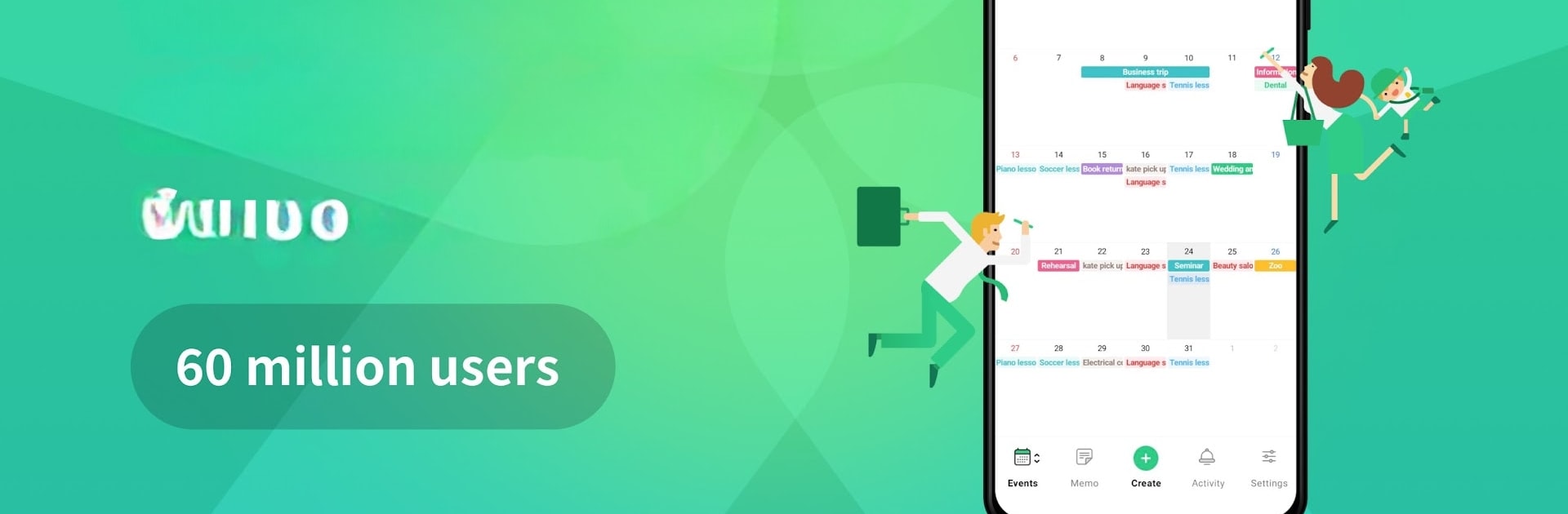What’s better than using TimeTree – Shared Calendar by TimeTree, Inc.? Well, try it on a big screen, on your PC or Mac, with BlueStacks to see the difference.
About the App
TimeTree – Shared Calendar, created by TimeTree, Inc., is a go-to productivity app for resolving time management woes. With over 60 million users and recognized as an “App Store Best of 2015,” it excels in bringing together family schedules, coordinating work shifts, or planning those elusive dates. Say goodbye to double-bookings and embrace effortless calendar sharing that grows bonds over time.
App Features
-
Shared Calendar
Easily sync schedules with family, friends, or coworkers. A perfect tool for any group needing shared planning. -
Notifications and Reminders
Stay updated with real-time alerts about events and messages—no more constant checking needed. -
Sync with Device Calendar
Seamlessly integrate with existing calendars like Google Calendar for a smooth transition. -
Memo and To-do Lists
Attach notes or reminders for future events to keep everything in check. -
Chat within Events
Discuss event details directly in the app—wondering “what time?” becomes a conversation. -
Web Version
Access and manage your calendar through any web browser for greater flexibility. -
Photos in Events
Add a personal touch by sharing images within event details. -
Multiple Calendars
Organize different aspects of your life with separate calendars for varied purposes. -
Widgets
Peek at your daily schedule via widgets without needing to open the app.
TimeTree – Shared Calendar subtly supports integration with BlueStacks for those who want desktop flexibility too. Enjoy cohesive and adaptable scheduling on your terms!
Eager to take your app experience to the next level? Start right away by downloading BlueStacks on your PC or Mac.