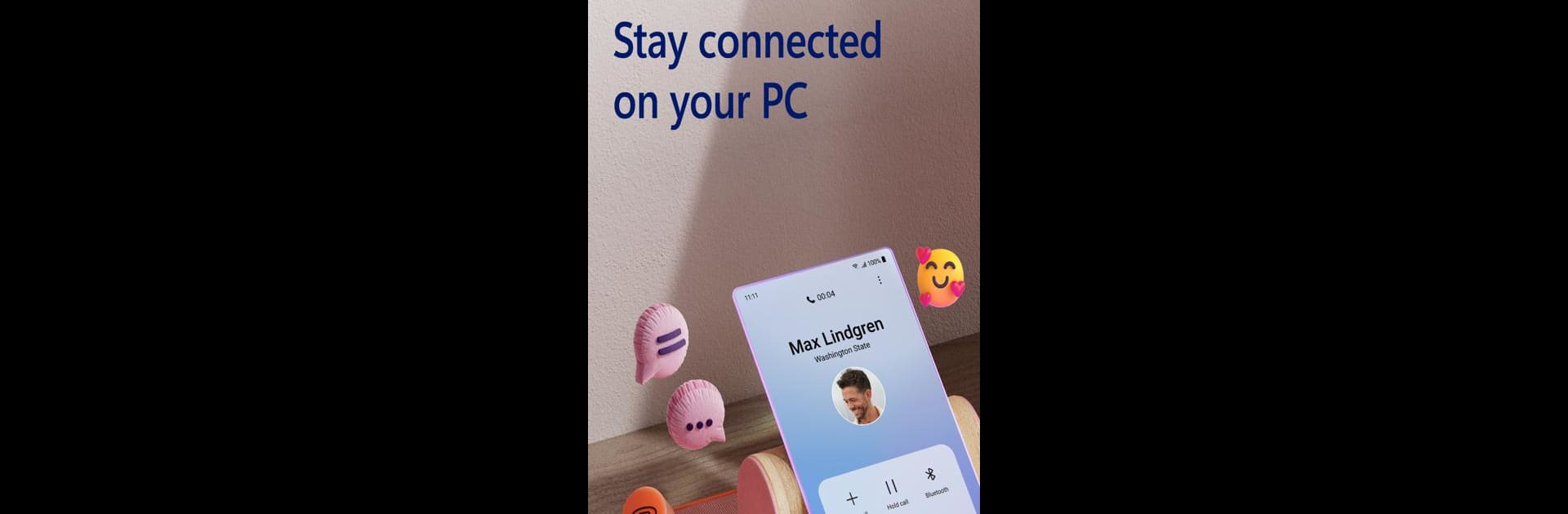Upgrade your experience. Try Link to Windows, the fantastic Productivity app from Microsoft Corporation, from the comfort of your laptop, PC, or Mac, only on BlueStacks.
About the App
Link to Windows by Microsoft Corporation lets you connect your Android phone with your Windows PC seamlessly. Get instant access to your text messages, calls, and notifications from your computer. Sharing photos has never been easier; drag, drop, copy, and edit without picking up your phone.
App Features
Calls and Messaging:
Make and receive calls right from your PC using Bluetooth capability. Send and reply to text messages without reaching for your phone.
Notifications Management:
Stay updated by managing your phone’s notifications directly on your PC.
Photo and File Transfer:
Share images effortlessly. Drag files between your PC and phone, copy and paste content with ease.
App and Screen Access:
Access your favorite mobile apps, and interact with them using your PC’s larger screen and keyboard.
Extended Compatibility:
Specifically integrated with Microsoft Duo, Samsung, and HONOR devices for enhanced features such as cross-device operations.
To enjoy these features to the fullest, consider using BlueStacks, which subtly enhances the experience of Link to Windows.
Switch to BlueStacks and make the most of your apps on your PC or Mac.