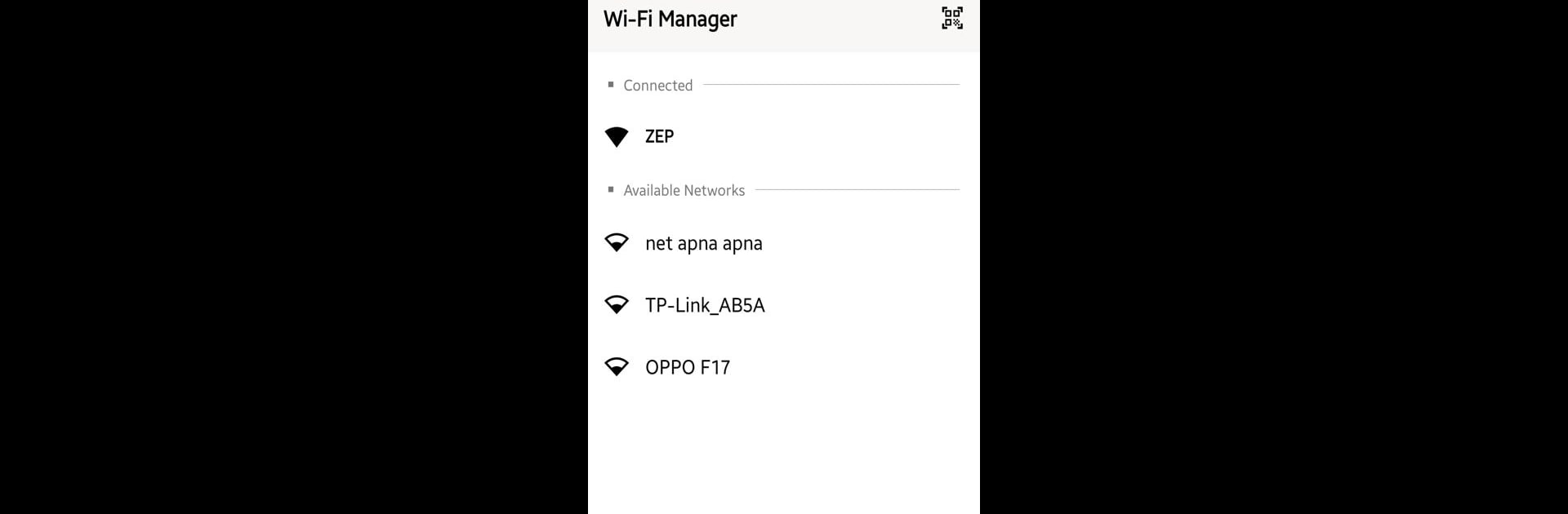Multitask effortlessly on your PC or Mac as you try out Wi-Fi Settings, a Productivity app by Zee Enterprises on BlueStacks.
About the App
Wi-Fi Settings by Zee Enterprises is your go-to Productivity app for effortlessly managing wireless network connectivity on your Android device. Imagine seamlessly connecting to or disconnecting from WiFi networks without navigating complicated menus or remembering those pesky passwords. With this app, you’re free to browse, stream, and stay connected with ease on platforms like BlueStacks.
App Features
Seamless WiFi Connection:
Connect to nearby WiFi networks instantly with a tap. Forget fumbling through settings—quick access is just a touch away.
One-Touch Disconnect:
Switching networks or saving battery? No problem. Easily disconnect with a single tap.
Network Auto-Scan:
Want the best connection? Automatically scan and list available networks, so you always choose the best option.
Password Manager:
Store and manage WiFi passwords securely—no more messy notes or re-typing complicated combinations.
Signal Strength Indicator:
See real-time signal strength, ensuring you always latch onto the strongest and most reliable network.
Customizable Settings:
Tailor your WiFi experience with options like auto-connect preferences and network priorities.
Data Usage Monitoring:
Track your WiFi usage to stay within limits and set alerts for data thresholds.
Widget Support:
Control essential WiFi settings directly from your home screen for quick and easy access.
BlueStacks brings your apps to life on a bigger screen—seamless and straightforward.