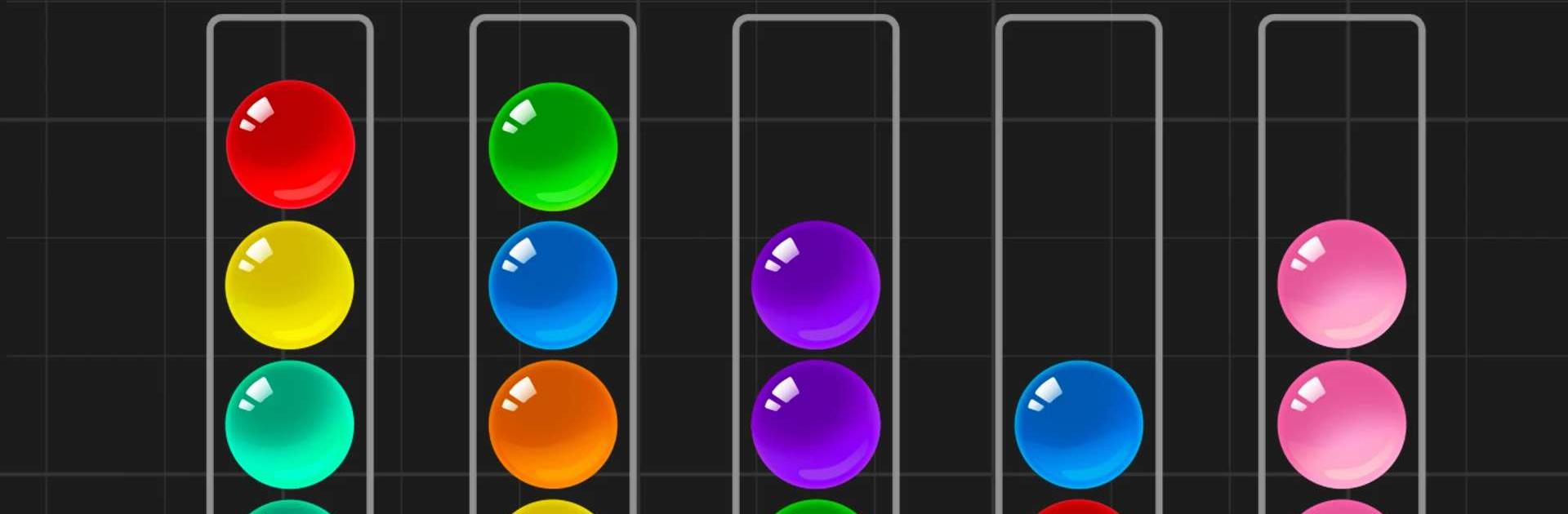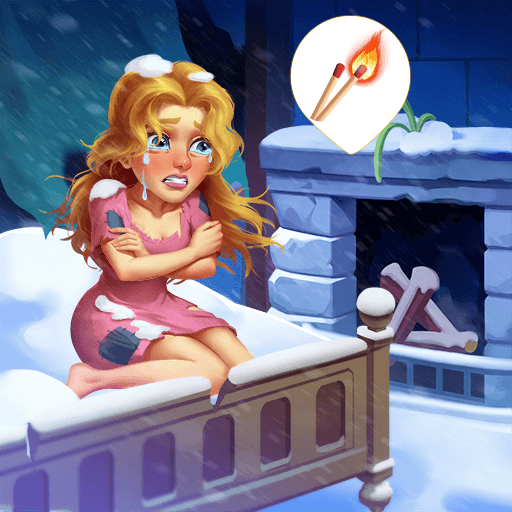Ball Sort Puzzle – Color Game is a Puzzle game developed by Guru Puzzle Game. BlueStacks app player is the best platform to play this Android game on your PC or Mac for an immersive gaming experience.
This ball puzzle aims to amuse and challenge your brain in equal measure, and it has been called the most relaxing and addicting color sorting game available. The soothing activity of filling the bottles with balls of the same color will help you forget about your worries and unwind as you focus on the task at hand.
This classic game of color matching has a low learning curve but a high skill ceiling. Tap to remove a ball of a certain color from one bottle and add it to another bottle of the same color. However, you can choose from thousands of puzzles with varying degrees of challenge.
Taking your time with each move becomes increasingly important as the difficulty of the puzzles you’re solving increases. Each step must be carefully considered, or you risk becoming trapped. If you’re looking for a challenging brain teaser that will also help you hone your reasoning skills, look no further than Ball Sort.
The color-matching puzzles in this calming yet taxing game, Ball Sort Puzzle, will never become routine. When it feels like you’ve mastered the game, it will throw another color your way, making the game exponentially more difficult!
Download Ball Sort Puzzle – Color Game on PC with BlueStacks and test your ball-sorting IQ.