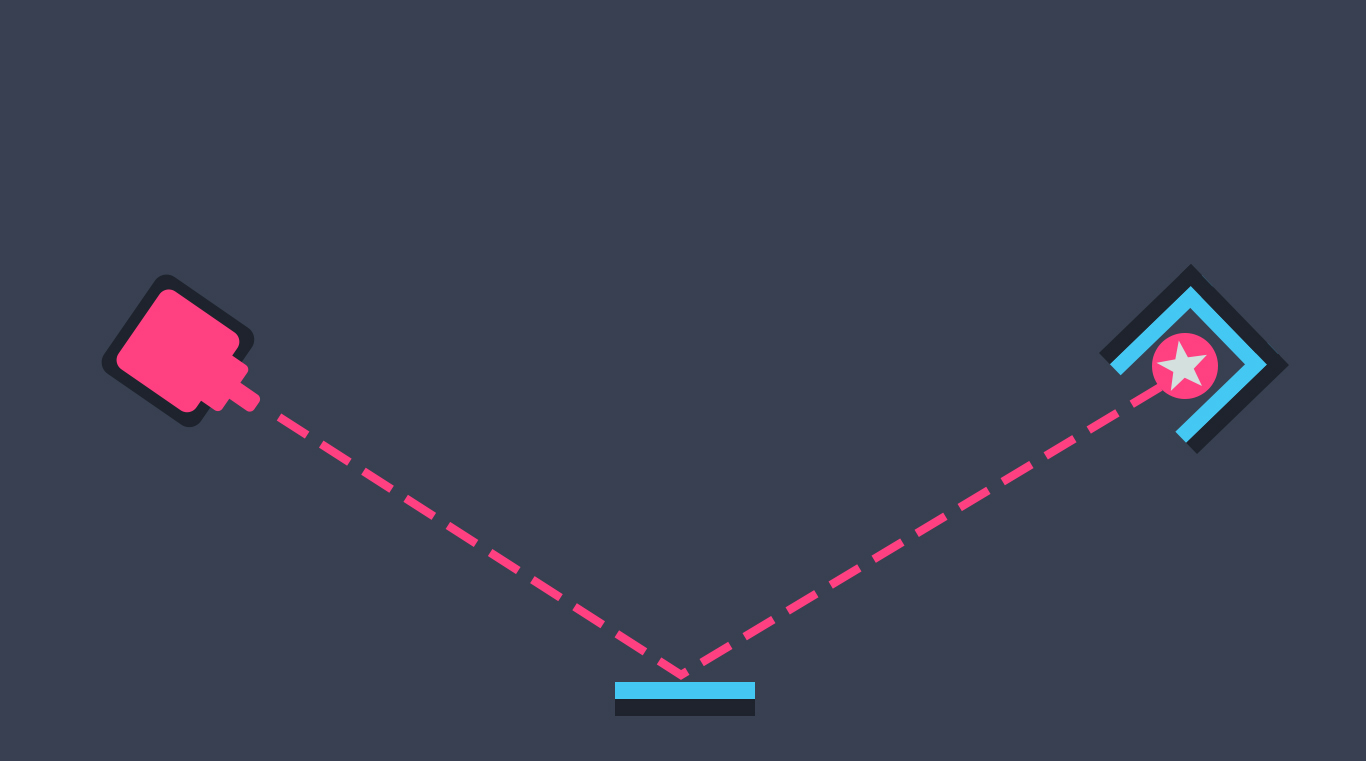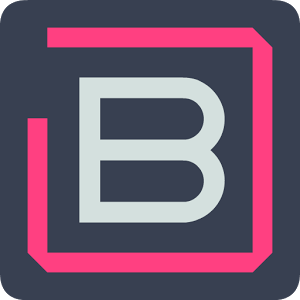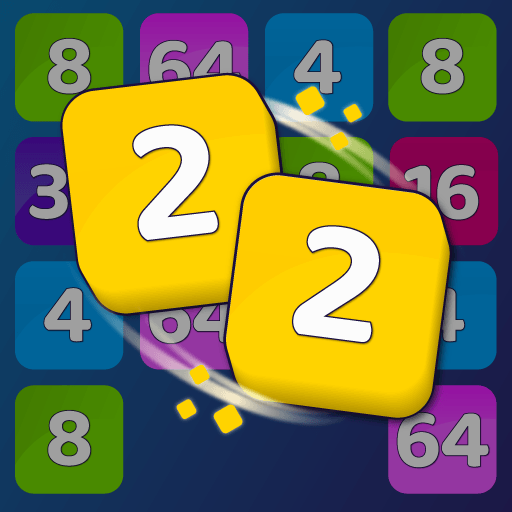Physics class was more than just a lot of science, it was a way to see some really cool stuff – like lasers! Go back to that time of exploration and wonder with the new game BEAM. The goal of BEAM is pretty simple. All you have to do is hit a receiver with a laser beam. No problem, right? Just as there always is, you will find a great deal of challenges and obstacles standing between you and victory. Use mirrors to reflect the laser, water drop to deflect, and watch out for walls which with stop your laser completely. Place and turn an object to just the right degree to reach the receiver and collect all of the coins placed throughout the map. With more than 70 levels of science and laser fun, BEAM is a great game for the whole family.
Play on PC with BlueStacks or from our cloud
- Overview
- Game Features
- How to Play
Page Modified On: December 09, 2020
Play BEAM on PC or Mac
Game Features
Game controls
- Tap Spots
- Other Moves
Enhancements
- Macros
- Multi Instance
- Multi Instance Sync
- Script
- Game controls
- Enhancements

Macros

Multi Instance

Multi Instance Sync

Script
How to Download and Play BEAM on PC or Mac
Download and install BlueStacks on your PC or Mac
Complete Google sign-in to access the Play Store, or do it later
Look for BEAM in the search bar at the top right corner
Click to install BEAM from the search results
Complete Google sign-in (if you skipped step 2) to install BEAM
Click the BEAM icon on the home screen to start playing

It’s not every day that we get to handle a cool laser to just play around with. Download BEAM on PC and Mac to play this stunning Android game anytime ou want. No more needing wireless service or even a mobile device when you have the power of BlueStacks at your fingertips. BlueStacks allows any gamer the freedom to play their favorite Android games or apps right on their computer without any extra equipment of cables. To see how easy it is to get started with BlueStacks 4 and begin your BEAM adventure, watch this brief video.
Minimum System Requirements
With BlueStacks 5, you can get started on a PC that fulfills the following requirements.
Operating System
Microsoft Windows 7 or above, macOS 11 (Big Sur) or above
Processor
Intel, AMD or Apple Silicon Processor
RAM
at least 4GB
HDD
10GB Free Disk Space
* You must be an Administrator on your PC. Up to date graphics drivers from Microsoft or the chipset vendor.
BEAM - FAQs
- How to play BEAM on Windows PC & Mac?
Play BEAM on your PC or Mac by following these simple steps.
- Click on 'Play BEAM on PC’ to download BlueStacks
- Install it and log-in to Google Play Store
- Launch and play the game.
- Why is BlueStacks the fastest and safest platform to play games on PC?
BlueStacks respects your privacy and is always safe and secure to use. It does not carry any malware, spyware, or any sort of additional software that could harm your PC.
It is engineered to optimize speed and performance for a seamless gaming experience.
- What are BEAM PC requirements?
Minimum requirement to run BEAM on your PC
- OS: Microsoft Windows 7 or above MacOS 11 (Big Sur) or above
- Processor: Intel, AMD or Apple Silicon Processor
- RAM: Your PC must have at least 4GB of RAM. (Note that having 4GB or more disk space is not a substitute for RAM)
- HDD: 10GB Free Disk Space.
- You must be an Administrator on your PC.