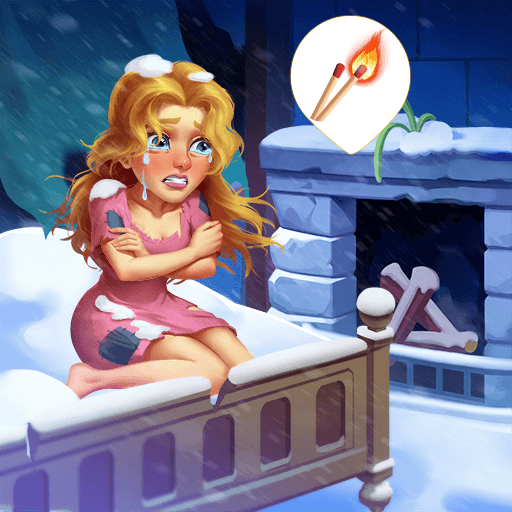Best Friends: Puzzle & Match is a Puzzle game developed by 707 INTERACTIVE: Fun Epic Casual Games. BlueStacks app player is the best platform to play this Android game on your PC or Mac for an immersive gaming experience.
Best Friends: Puzzle & Match is a fun and free match 3 game that offers endless hours of entertainment. With unique gameplay and fascinating match 3 puzzles, players will have a blast as they meet new friends and progress through the levels. The game features well-designed match 3 levels and a lovely storyline that will keep players engaged. In addition to the challenges, there are also tons of rewards and boosters waiting to be unlocked, making the game even more enjoyable.
As you progress through the game, you’ll get to explore the lives of a group of friends and upgrade your match 3 skills as you unlock new chapters. The powerful boosters available in the game will help you easily pass challenging levels.
With regular updates, the game promises to offer an even better gaming experience with new levels, characters, and challenges. So don’t hesitate, get Best Friends: Puzzle & Match for free now and immerse yourself in this unique and addicting puzzle game.
Download Best Friends: Puzzle & Match on PC with BlueStacks and go on a match-3 adventure.