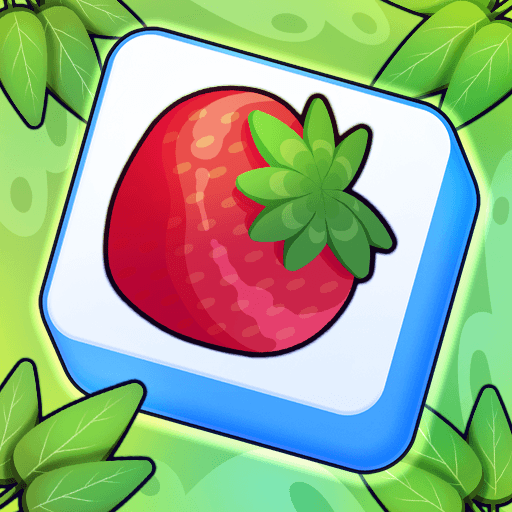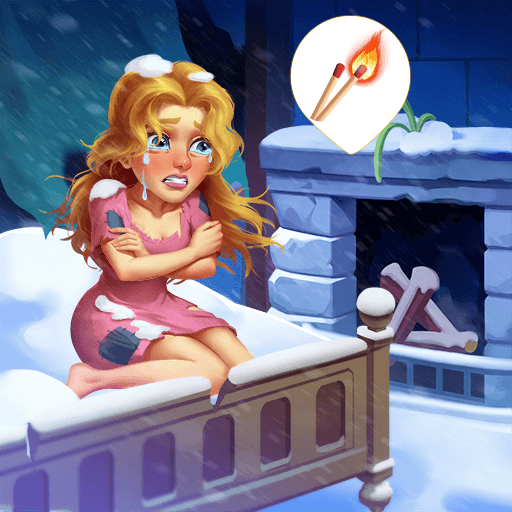Brain Test 2 is a puzzle game developed by Unico Studios. BlueStacks app player is the best platform to play this Android game on your PC or Mac for an immersive gaming experience.
Brain Test 2: Tricky Stories offers you a chance to build and train your mind to solve puzzles faster! This game from Unico Studios has over a zillion downloads globally – Brain Test 2: Tricky Stories has truly redefined mind building and the entire mobile gaming community. It’s time to get more out of these exhilarating riddles and funny tests while playing Brain Test: Tricky Puzzles.
If you are a fan of puzzle and mind games, Brain Test 2: Tricky Stories brings you the most tricky tests to exercise your brain. Are you prepared? Get your mindset ready for the all-new mind-twisting puzzles in this brain game.
Challenge and defeat the king of the lion with Tom the cat and cultivate your farm using Emily – hunt for monsters with Joe. This game promises something different and never before seen! It isn’t a regular easy game, Brain Test 2: Tricky Stories offers a challenge, and you must think hard to solve its puzzles.
Brain Test 2: Tricky Stories is more addictive than its previous instalment, with more series of tricky brain teasers to thrill you. Break free from your everyday thought patterns and imagine outside the box solutions to pass levels.