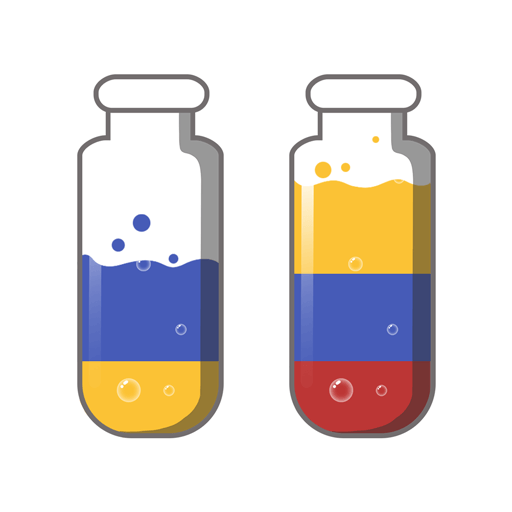Do you want to enjoy the convenience of a larger screen without buying a separate device? Then, look no further than BlueStacks!
BlueStacks is a free Android emulator software that allows you to run Android applications on your computer or laptop. With BlueStacks, you can access thousands of Android apps and games without a mobile device.
One of the most significant advantages of BlueStacks is its compatibility with both Windows and Mac operating systems. So, whether using a PC or a Mac, you can enjoy your favorite mobile apps and games on a larger screen with BlueStacks.
BlueStacks’ advanced Keymapping feature is perfect for gamers with more precision and speed. This feature allows you to assign controls to your mouse, keyboard, or gamepad for more accurate gameplay. So whether you’re playing action-packed or strategy games, you can customize controls to suit your preferences and play like a pro.
With BlueStacks, you can also easily record input sequences and execute them with a single button click using the Macro functionality. This feature makes it easier to perform repetitive tasks or complex maneuvers in games, helping you to level up faster and play more efficiently.
BlueStacks’ Multiple Instances feature is another game-changer. It lets you run multiple apps or games simultaneously on a single machine, allowing you to get more done in less time. This is particularly useful for multitasking and productivity apps.
BlueStacks 5, the latest software version, is faster and lighter than ever. Its sleek and modern interface is designed to provide a seamless mobile experience on a larger screen. In addition, key features like Advanced Keymapping and the Instance Manager are more intuitive and user-friendly than ever before.
In conclusion, BlueStacks is the ultimate solution for anyone who wants to enjoy Android applications on their computer or laptop. Whether you’re a gamer, a social media enthusiast, or a productivity-focused user, BlueStacks offers a range of features and updates that make your mobile experience on a larger screen even better.
BlueStacks requires a PC or Mac with at least 4GB of RAM. Now supports simultaneous 32- and 64-bit apps.