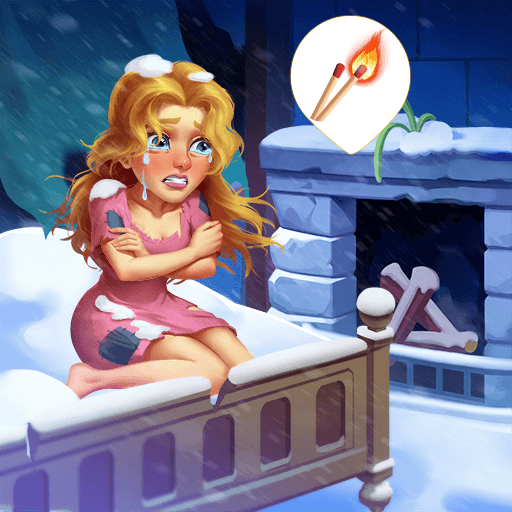Clover Tale is a puzzle game developed by FIVE-BN GAMES. BlueStacks app player is the best platform to play this Android game on your PC or Mac for an immersive gaming experience.
Download Clover Tale on PC and embark on a beautiful match-3 game. Have unlimited fun in a wonderful world of fairy tales.
You can visit one-of-a-kind locations, around 10 game models, more than 200 exciting quests, excellent graphics, and much more..
Take part in dangerous or funny events in the valley of Nifflings. Complete wonderful quests, explore a beautiful world, collect levels, and unlock new ones.
Download Clover Tale on PC and solve the mystery of the terrible black mist approaching the Valley of the Nifflings.
Play Clover Tale on PC and solve match-3 puzzles.