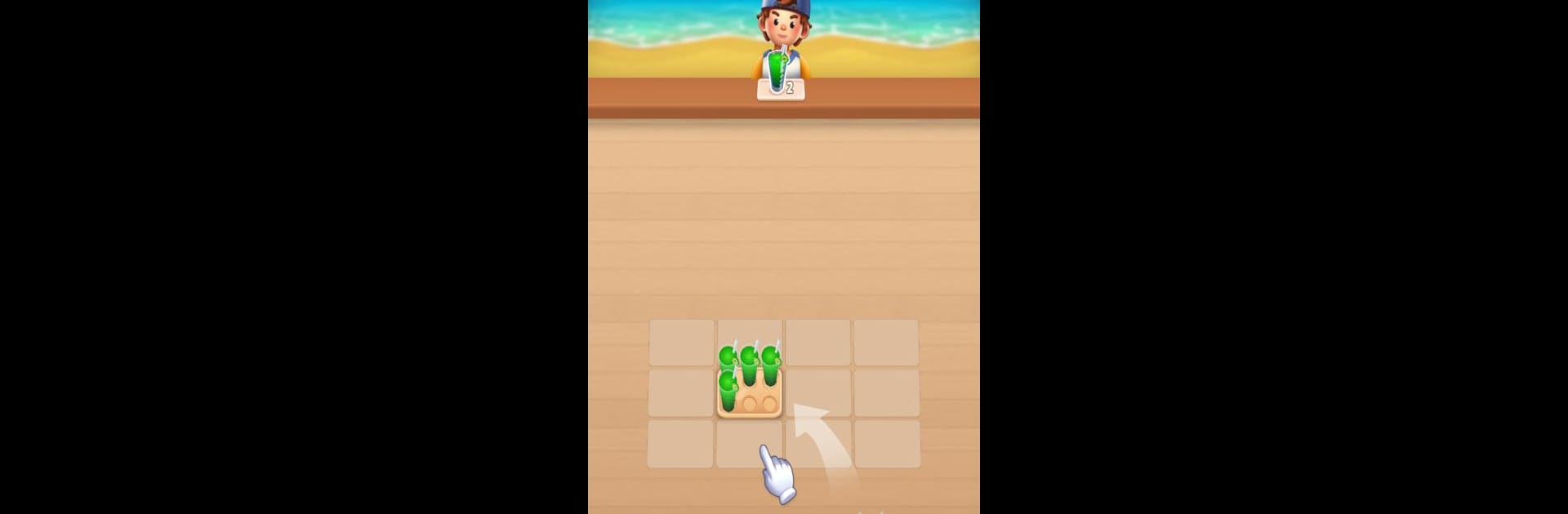Explore a whole new adventure with Coffee Fever, a Puzzle game created by iKame Games – Zego Studio. Experience great gameplay with BlueStacks, the most popular gaming platform to play Android games on your PC or Mac.
About the Game
Coffee Fever from iKame Games – Zego Studio is your new go-to puzzle experience. This casual game combines the relaxing challenge of sorting with the delightful theme of coffee. Simply drag and drop those colorful coffee cups, aim for 6 matching drinks, and merge them into a tray. Sounds simple, right? Expect a game that’s both addictive and soothing, giving your brain a fun workout along the way.
Game Features
-
Easy-to-Learn Mechanics: Dive right in with intuitive drag-and-drop controls. No steep learning curve here!
-
Variety of Coffee Drinks: From lattes to espressos, there’s a flavor for everyone. Keep an eye out for unique combos.
-
Mentally Stimulating Puzzles: Feel your brain buzz as you strategize to merge coffee cups and clear the board.
-
Addictive Relaxation: Enjoy the perfect balance of challenge and relaxation. It’s a game you’ll keep coming back to.
Experience it seamlessly on BlueStacks for an even more engaging play.
Be the MVP in your squad. Play now on BlueStacks and show the world who’s the boss.