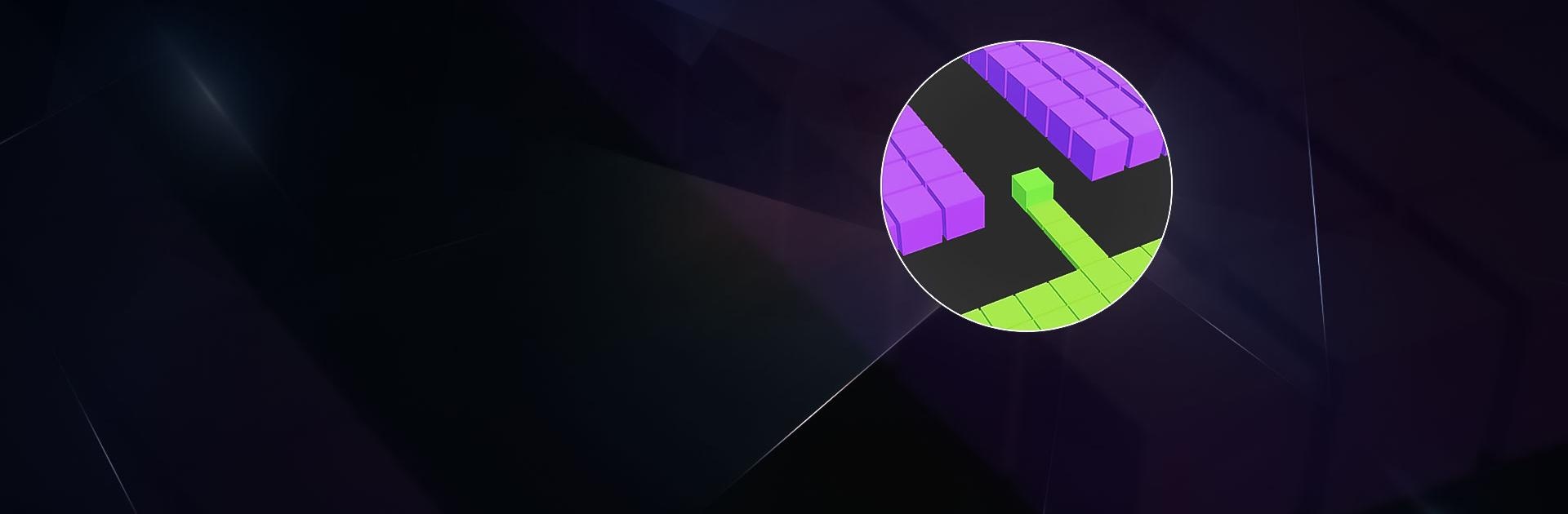Color Fill 3D is a puzzle game developed by Good Job Games. BlueStacks app player is the best platform (emulator) to play this Android game on your PC or Mac for an immersive gaming experience!
Play Color Fill 3D on PC and enjoy this offline single player puzzle game from the large and gorgeous display on your PC! It’s high time you put your puzzle solving abilities to the test and show everyone how smart you are!
In the Color Fill 3D PC game, you will face a new challenge of solving various color puzzles. Color every single square on the board, fill the board quickly, and avoid obstacles!
As you progress through different levels, the challenges become increasingly difficult, with many more obstacles showing up unexpectedly. Encounter a variety of challenges and advance in the game by completing levels.
Over 100 unique levels have been created to make sure the fun is never-ending! Don’t get too carried away: you must accomplish the major objective you have been given in order to win.
Fill up all the boards and flaunt your topnotch puzzle solving skills. Are you capable of the task ahead? Now’s the time to find out! Download Color Fill 3D on PC to play this exciting offline single player puzzle game.