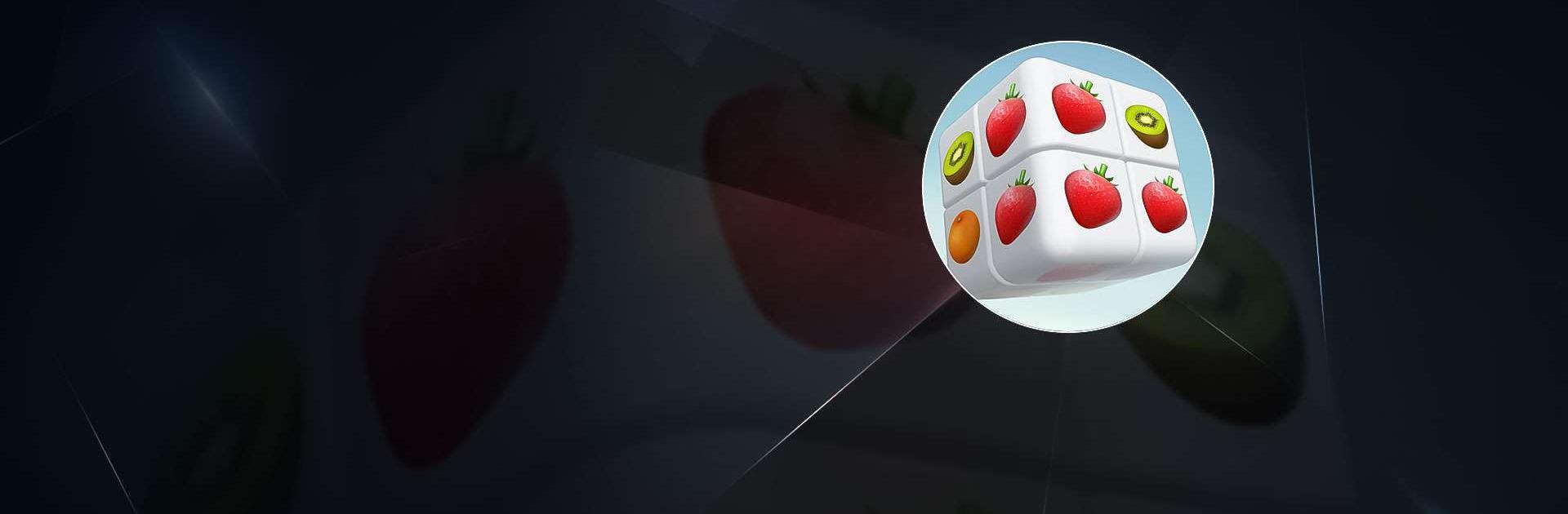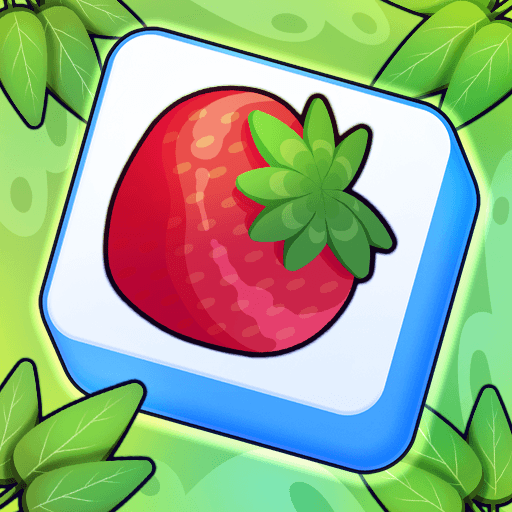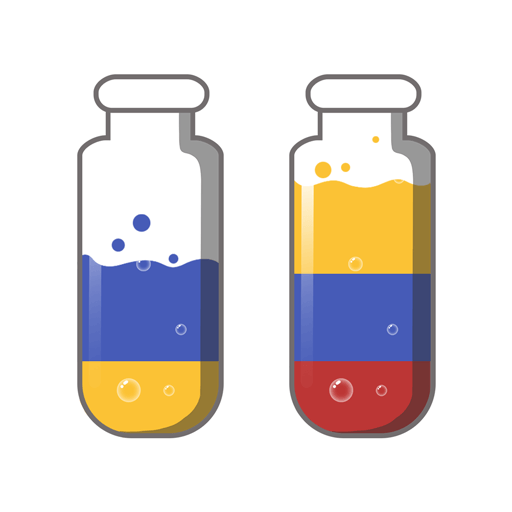Cube Master 3D – Match Puzzle is a Puzzle game developed by Higgs Studio. BlueStacks app player is the best platform to play this Android game on your PC or Mac for an immersive gaming experience.
Cube Master 3D is the most fashionable 3D matching puzzle game currently available. To complete a level, you must rotate the cube by swiping it, matching tiles of the same color, and removing them all from the board.
The formation of the puzzles becomes increasingly more difficult as you progress. Things start off as cubes, but as you advance, you’ll find animal-shaped puzzles that are much harder to crack.
Many fans of puzzle games are waiting eagerly for us to release Cube Master 3D. If you enjoy puzzle games, you will adore Cube Master 3D. This 3D matching game is as fun and easy to play as any board game.
Play Cube Master 3D, a fun game that requires you to make three matches in a row. Find a way to pair up those cubes before the clock runs out! Tap the tiles to remove them from the game board.
Download Cube Master 3D – Match Puzzle on PC with BlueStacks and test your puzzle-breaking skills.