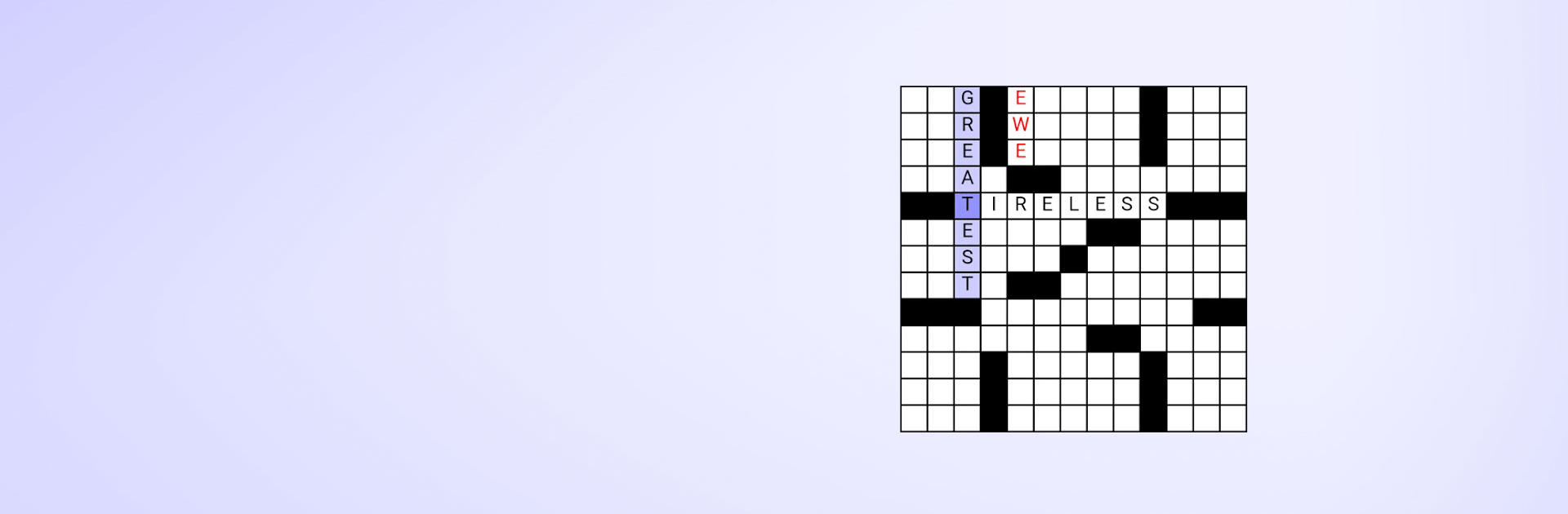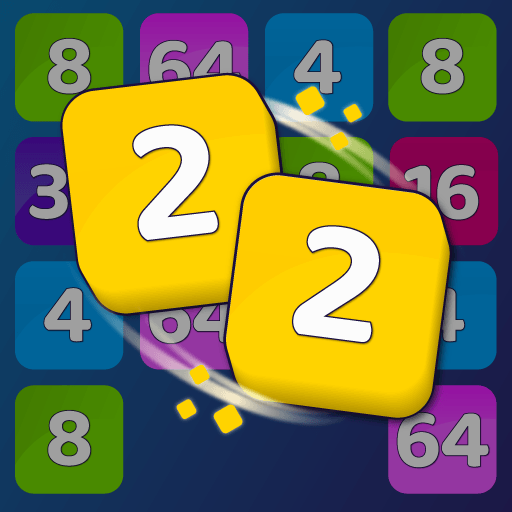Daily Crosswords is a puzzle game developed by Boatload Puzzles, LLC. BlueStacks app player is the best platform to play this Android game on your PC or Mac for an immersive gaming experience!
Play Daily Crosswords on PC and enjoy this casual puzzle game from the large and gorgeous display on your PC! Are you ready to solve thousands of unique puzzles? How far can you go? Let’s find out!
In the Daily Crosswords PC game, you get to immerse yourself into the world of puzzles and enjoy boatloads of 13×13 crossword puzzles daily! 40,000 puzzles await you – how far can you go?!
Play the crosswords for free, or get the puzzle packs if you like. It’s easy to play and so much fun! And who knows, a crossword a day might help keep the doctor away!
Come back daily to meet entirely new puzzles as you exercise your brain while having fun! Play and enjoy Boatload Puzzles on your PC!
Download Daily Crosswords on PC now and let the fun begin!