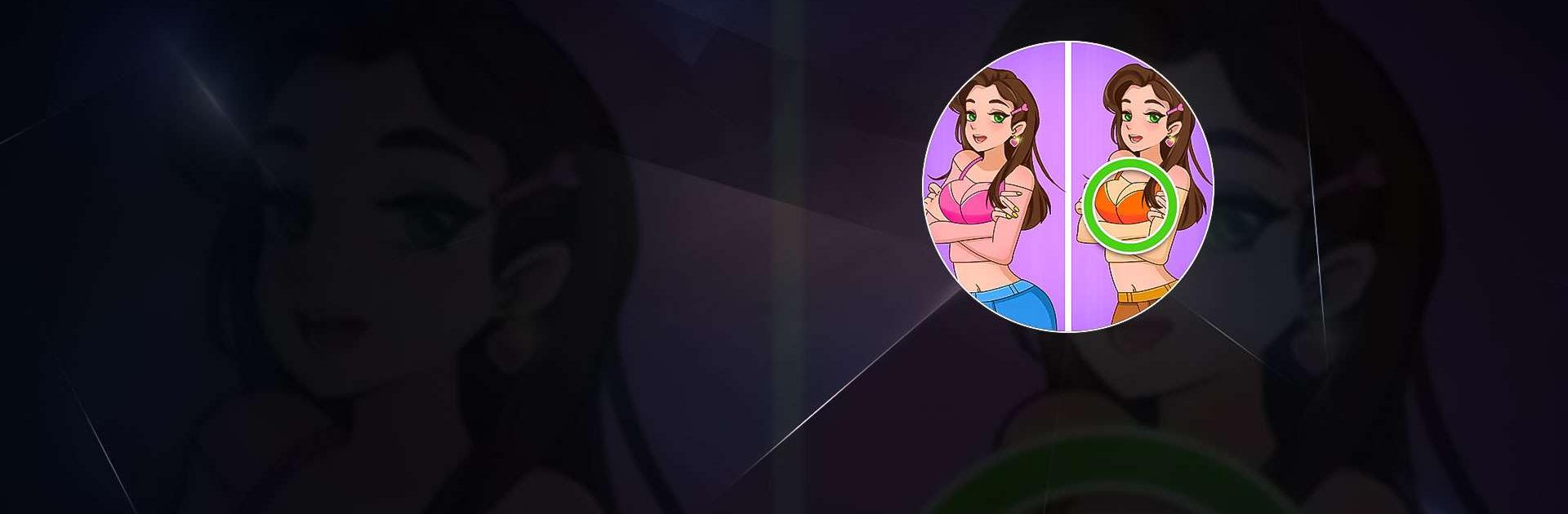Differences, Find Difference is a Puzzle game developed by Solitaire Card Studio. BlueStacks app player is the best platform to play this Android game on your PC or Mac for an immersive gaming experience.
Wanna play a game that’s gonna make you feel like a detective? Then you should definitely try out Differences, Find Difference! In this find difference spot game, you’ll need to spot all the differences between two pictures, and there are thousands of levels to choose from!
What makes this game stand out from the rest is the variety of pictures you get to play with. You’ll find cartoons, animals, food, and even beautiful views. And the best part? There’s no timer, so you can relax and take your time finding the hidden differences. Plus, if you’re having trouble spotting them, you can always use hints to help you out.
Do you like solving mysteries? Then you’ll love the detective mode, where you’ll need to find important clues in the pictures to solve the cases. And if you’re feeling up for a challenge, you can try out the flashlight mode or time mode.
And if that’s not enough, you can also design gardens and collect jigsaw puzzle fragments while you play. This game is not only fun and addictive, but it also helps to train your brain, develop your focus ability, and improve your memory.
Download Differences, Find Difference on PC with BlueStacks and start spotting those differences.