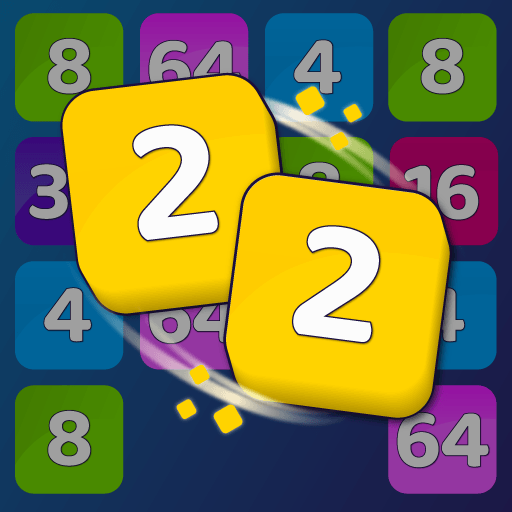Go all the way back to the renaissance days and maintain the balance between traditional families from your kingdom with mystical items and a complex political environment. Embark in a great journey with new kingdoms and an exclusive plot, much different from last time! Play Reigns: Her Majesty on PC and Mac with BlueStacks and create the best narrative possible of your kingdom. Reach specific goals and go from reign to reign to unlock new sets of cards and directions. Take your dynasty to a higher level and make sure to endure your name through history. Treat people the way you please and be prepared to get back their requests. Your relationship will be responsible for shaping not only the time you will be allowed to sit on the throne, but your entire future too. Can you take on that royal challenge and prove yourself a great monarch, or are you about to fall into disgrace and be remembered as a huge failure? It’s up to you which way it is going to be! Download Reigns: Her Majesty on PC with BlueStacks and prove your reigning skills as queen.
Play on PC with BlueStacks or from our cloud
- Overview
- Game Features
- How to Play
Page Modified On: December 09, 2020
Play Doodle God on PC or Mac
Game Features
Game controls
- Tap Spots
- Other Moves
Enhancements
- Macros
- Multi Instance
- Multi Instance Sync
- Script
- Game controls
- Enhancements

Macros

Multi Instance

Multi Instance Sync

Script
How to Download and Play Doodle God on PC or Mac
Download and install BlueStacks on your PC or Mac
Complete Google sign-in to access the Play Store, or do it later
Look for Doodle God in the search bar at the top right corner
Click to install Doodle God from the search results
Complete Google sign-in (if you skipped step 2) to install Doodle God
Click the Doodle God icon on the home screen to start playing

And much more! After all, you are the queen, for God’s sake! God save the queen! So how about taking on this and all your favorite titles with the most powerful gaming engine ever created on any kingdom: the new and improved BlueStacks 4? Of course you’d like that possibility. Who wouldn’t? Download Reigns: Her Majesty on Windows 7, 8, 10 with BlueStacks and certify yourself of giving your kingdom amazing power-ups and new possibilities, by using the most amazing features you ever had the chance to put your hands on! Customize your entire scheme of commands with the Keymapping tool, open different apps at the same time with the Multi-Instance mode and even get rewarded simply for playing your games, by collecting the BlueStacks Points and exchanging them for amazing gamer items at the store. All of that, of course, with all the ease only your computer can offer, with a big screen, a much faster internet connection and the keyboard and the mouse, to help you take full control of your actions and decisions.
Minimum System Requirements
With BlueStacks 5, you can get started on a PC that fulfills the following requirements.
Operating System
Microsoft Windows 7 or above, macOS 11 (Big Sur) or above
Processor
Intel, AMD or Apple Silicon Processor
RAM
at least 4GB
HDD
10GB Free Disk Space
* You must be an Administrator on your PC. Up to date graphics drivers from Microsoft or the chipset vendor.
Doodle God - FAQs
- How to play Doodle God on Windows PC & Mac?
Play Doodle God on your PC or Mac by following these simple steps.
- Click on 'Play Doodle God on PC’ to download BlueStacks
- Install it and log-in to Google Play Store
- Launch and play the game.
- Why is BlueStacks the fastest and safest platform to play games on PC?
BlueStacks respects your privacy and is always safe and secure to use. It does not carry any malware, spyware, or any sort of additional software that could harm your PC.
It is engineered to optimize speed and performance for a seamless gaming experience.
- What are Doodle God PC requirements?
Minimum requirement to run Doodle God on your PC
- OS: Microsoft Windows 7 or above MacOS 11 (Big Sur) or above
- Processor: Intel, AMD or Apple Silicon Processor
- RAM: Your PC must have at least 4GB of RAM. (Note that having 4GB or more disk space is not a substitute for RAM)
- HDD: 10GB Free Disk Space.
- You must be an Administrator on your PC.