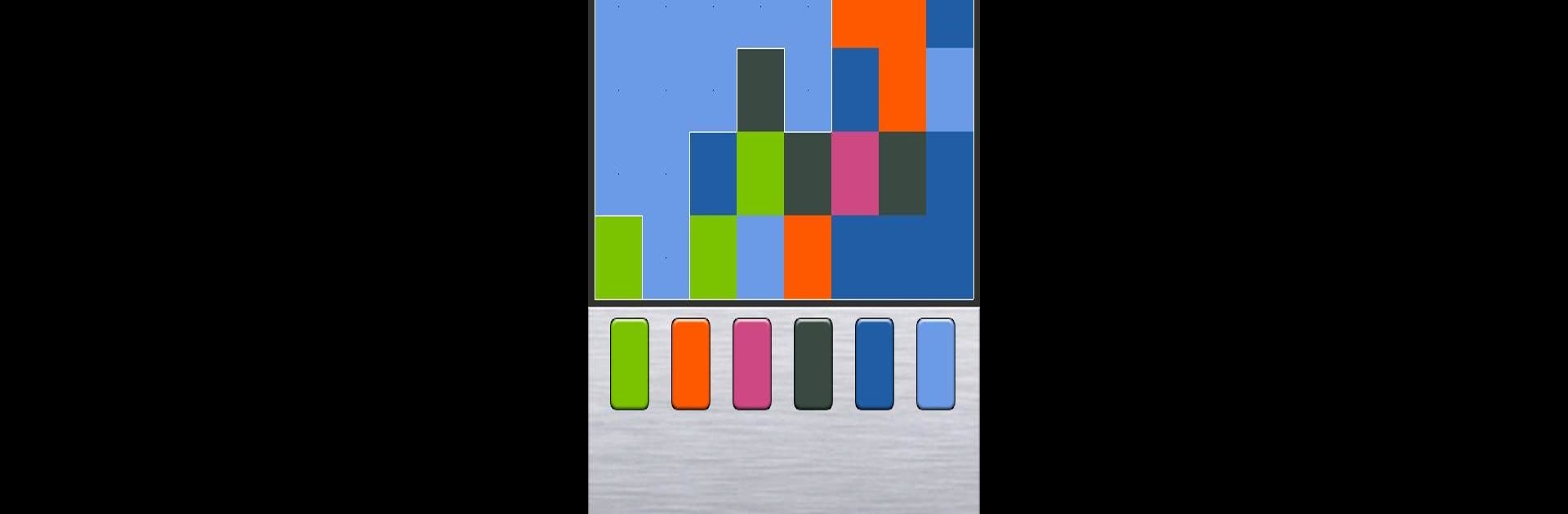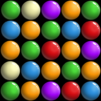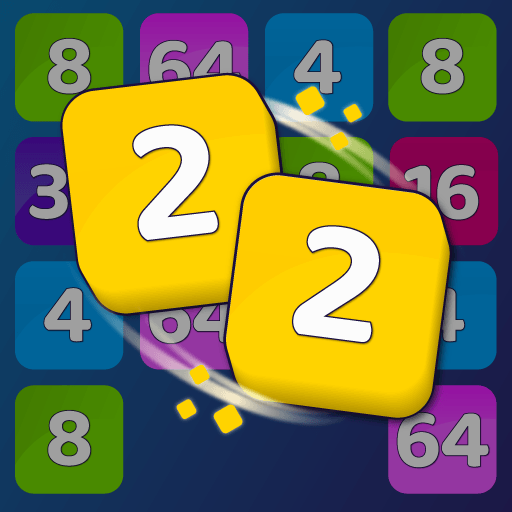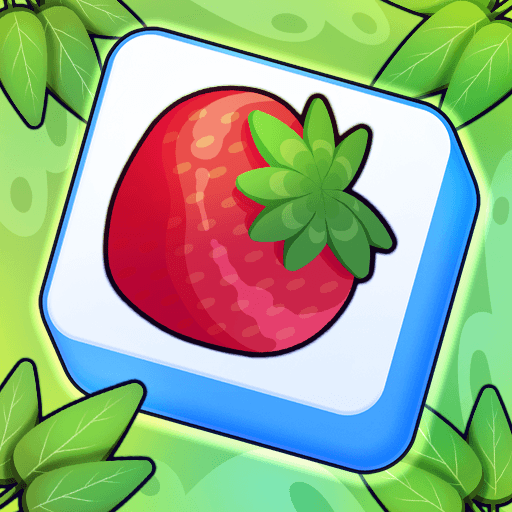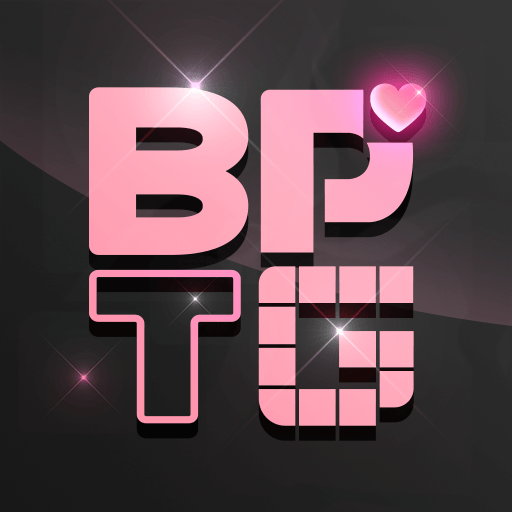Flood Extreme is a Puzzle game developed by Kasur Games. BlueStacks app player is the best Android emulator to play this Android game on your PC or Mac for an immersive gaming experience.
About the Game
Flood Extreme, brought to you by Kasur Games, is a hypnotic puzzle challenge where your mission is to flood the board with one color in a limited number of steps. Starting from the top-left corner, you strategically choose colors to expand your flood area and complete each level. It’s a game of strategy and a bit of luck—are you up for the challenge?
Game Features
-
Unique Game Modes: Take on the Adventure mode with diverse levels, or test your skills in Tactic mode, where color choices are key.
-
Difficulty Levels: From lame to extreme, choose the challenge that’s right for you. Each mode offers varying complexities and numbers of colors.
-
Customizable Experience: Experiment with different skins and board sizes to keep things exciting.
-
In-Depth Statistics: Track your number of plays, wins, and steps per level, distinguishing your personal bests.
Flood Extreme combines strategic fun with endless possibilities—perfect for puzzle enthusiasts!