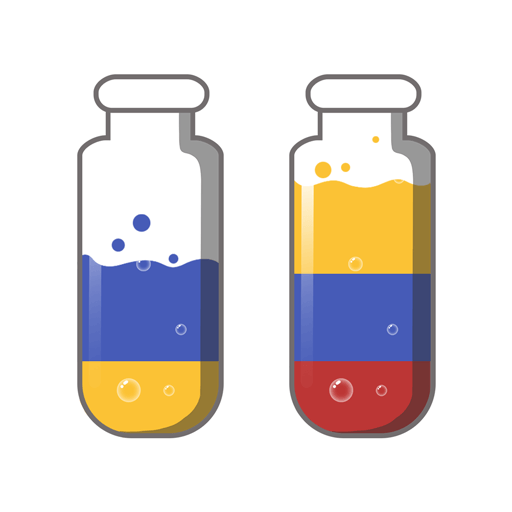Food Match 3D: Tile Puzzle is a Puzzle game developed by Matchingham Games. BlueStacks app player is the best platform to play this Android game on your PC or Mac for an immersive gaming experience.
Immerse yourself in the culinary craze and become a tile pro. In order to beat the game’s difficult levels, you’ll need to unlock new foods and use powerful boosters. You can rest assured that you will enjoy yourself if you are a fan of matching games or match 3d games.
Here’s a fun way to kill some time as you explore the world’s cuisines by matching up tasty treats from around the globe! Discover what’s hiding. It’s like playing a time-management cooking game while also solving a 3D puzzle.
Get the highest score possible by using super boosters and serving as quickly as possible. Learn to master each level of a 3D tile-matching game like a pro. Feel the cooking fever as you match deliciously beautiful foods by locating hidden objects.
Demonstrate your skills, patience, and quick thinking by playing this entertaining puzzle game. Playing this incredible three-dimensional match game can be done while sitting back and relaxing. This is your chance to prove your tile-matching prowess in Food Match 3D, a game of legendary proportions featuring stunning 3D visuals.
Download Food Match 3D: Tile Puzzle on PC with BlueStacks and demonstrate your tapping and swiping prowess.