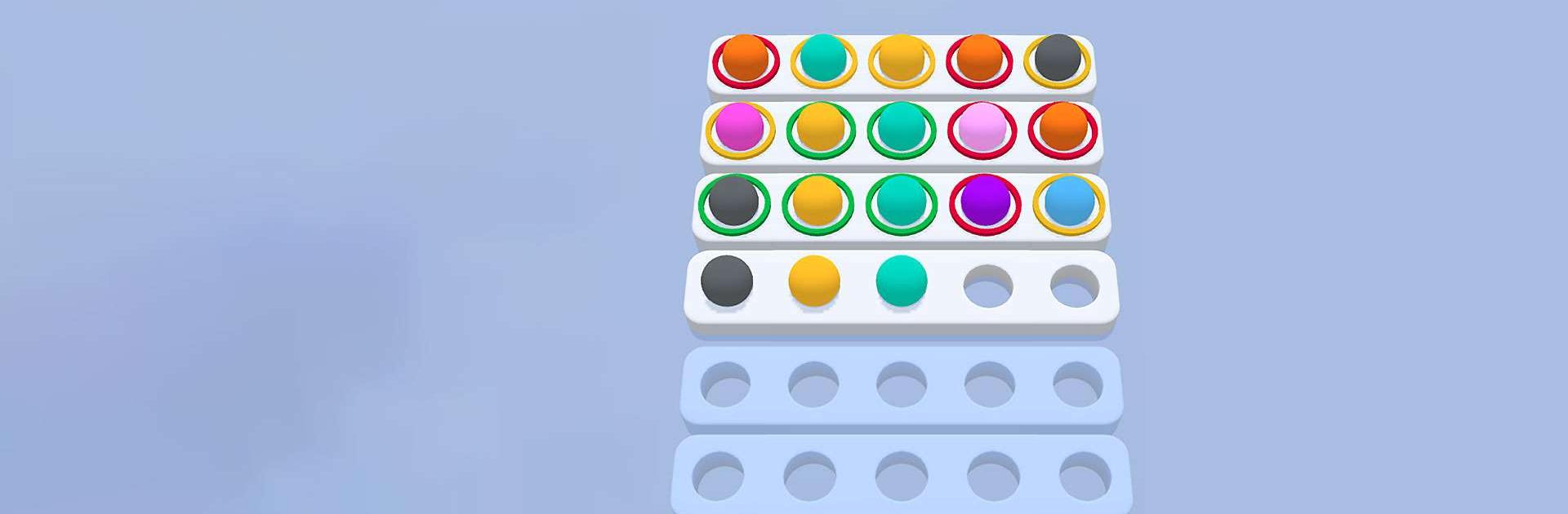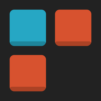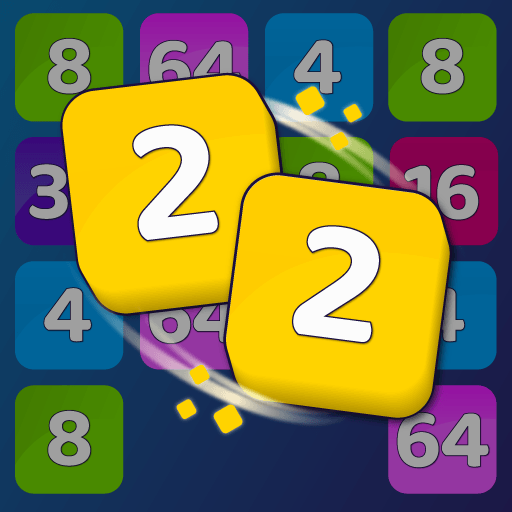Get It Right! is a Puzzle game developed by Supersonic Studios LTD. BlueStacks app player is the best platform to play this Android game on your PC or Mac for an immersive gaming experience.
The objective of Get It Right! is to crack the code by solving puzzles and making educated guesses. The game’s mechanics are straightforward and simple: players must guess the correct code and are then given visual feedback based on the accuracy of their guess.
If the light turns green, that means the player has successfully guessed the code. If the player guesses a correct number but the wrong location, the indicator will turn yellow. Incorrect guesses result in the red light going on, which signals game over.
Players will need to use their heads and solve puzzles using logic in order to progress through the game. The puzzles become increasingly difficult and analytical thinking is pushed to the limit as the player advances through the levels.
As players advance through the game, they gain access to new levels, each of which contains its own set of puzzles. The game also features a global leaderboard where players can compare their scores to those of their peers.
In Get It Right!, you’ll have a great time while exercising your brain with challenging puzzles that will test your ability to think critically and logically. The game’s accessibility, multiple levels, and leaderboard will keep players of all ages engaged for quite some time.
Download Get It Right! on PC with BlueStacks and see how long it takes you to get it right!