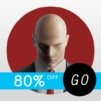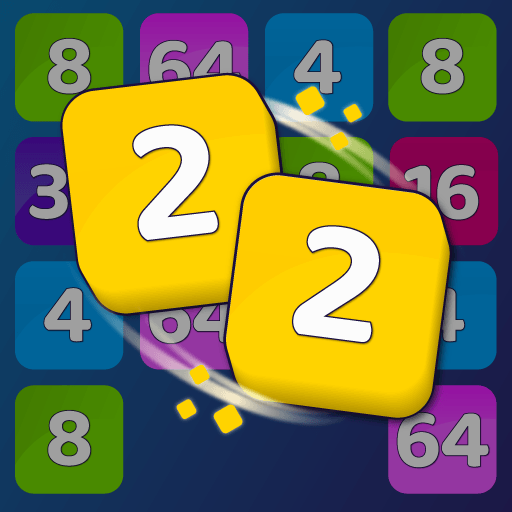From time to time, great characters are born and end up being part of our lives for all eternity. It is pretty to appoint who they are, as they end up signing games, books and even movies. They do so precisely because they grow at such proportions, there is no more room to expand. Can you guess one of them? Yes you can! And you are going to get thrilled by this new and intense journey you are about to embark. Play Lara Croft GO on PC and Mac with BlueStacks and dress up as one the most iconic characters ever created in gaming history once again! Set sail on an incredible adventure in a long-forgotten world to explore the ruins of its ancient civilization and discover the deadly secrets to uncover the myth of the Queen of Venom. As you might imagine, your life won’t be easy this time, as you must fight the menace of powerful enemies and defeat dangerous creatures to escape deadly traps. It’s a life or death situation you find yourself in. Solve more than 115 puzzles while you go through 7 different chapters and collect the relics to unlock new skills and outfits for Lara! There is no need for introductions here, right? Download Lara Craft GO on PC with BlueStacks and solve the puzzle of the Queen of Venom!
Play on PC with BlueStacks or from our cloud
- Overview
- Game Features
- How to Play
Page Modified On: December 09, 2020
Play Lara Croft GO on PC or Mac
Game Features
Game controls
- Tap Spots
- Other Moves
Enhancements
- Macros
- Multi Instance
- Multi Instance Sync
- Script
- Game controls
- Enhancements

Macros

Multi Instance

Multi Instance Sync

Script
How to Download and Play Lara Croft GO on PC or Mac
Download and install BlueStacks on your PC or Mac
Complete Google sign-in to access the Play Store, or do it later
Look for Lara Croft GO in the search bar at the top right corner
Click to install Lara Croft GO from the search results
Complete Google sign-in (if you skipped step 2) to install Lara Croft GO
Click the Lara Croft GO icon on the home screen to start playing

While we do believe in your skills to solve any mystery that cross your path, especially because you are Lara Croft, we took the liberty to offer you the possibility to improve your gameplay with some amazing features that will definitely take your gaming skills to a higher level. Download Lara Craft GO on Windows 7, 8, 10 with BlueStacks and take some incredible features with you in your journey. We promise you they are going to make things much easier for you. After, climbing rocks and escaping traps gets much easier when you have full control of your actions and with the possibility of customizing your own set of commands. What to say about using the mouse and the keyboard to improve your dexterity and the big screen of your PC to see it all big? Try it out, you are going to love it, so is Lara!
Minimum System Requirements
With BlueStacks 5, you can get started on a PC that fulfills the following requirements.
Operating System
Microsoft Windows 7 or above, macOS 11 (Big Sur) or above
Processor
Intel, AMD or Apple Silicon Processor
RAM
at least 4GB
HDD
10GB Free Disk Space
* You must be an Administrator on your PC. Up to date graphics drivers from Microsoft or the chipset vendor.
Lara Croft GO - FAQs
- How to play Lara Croft GO on Windows PC & Mac?
Play Lara Croft GO on your PC or Mac by following these simple steps.
- Click on 'Play Lara Croft GO on PC’ to download BlueStacks
- Install it and log-in to Google Play Store
- Launch and play the game.
- Why is BlueStacks the fastest and safest platform to play games on PC?
BlueStacks respects your privacy and is always safe and secure to use. It does not carry any malware, spyware, or any sort of additional software that could harm your PC.
It is engineered to optimize speed and performance for a seamless gaming experience.
- What are Lara Croft GO PC requirements?
Minimum requirement to run Lara Croft GO on your PC
- OS: Microsoft Windows 7 or above MacOS 11 (Big Sur) or above
- Processor: Intel, AMD or Apple Silicon Processor
- RAM: Your PC must have at least 4GB of RAM. (Note that having 4GB or more disk space is not a substitute for RAM)
- HDD: 10GB Free Disk Space.
- You must be an Administrator on your PC.