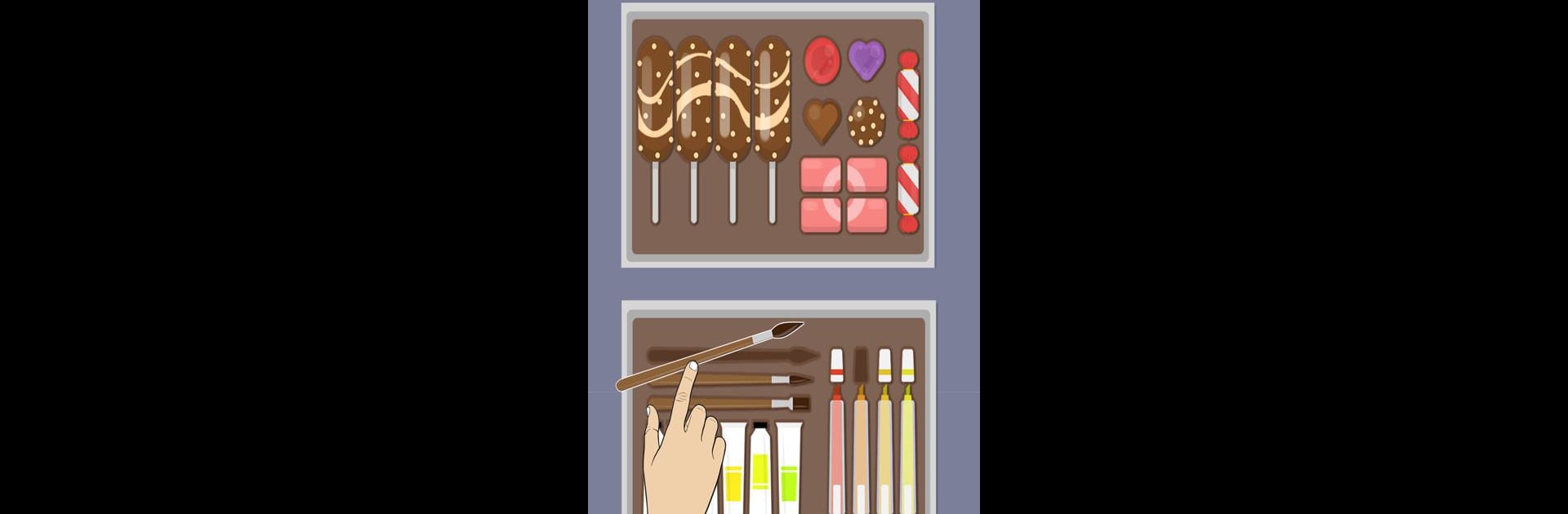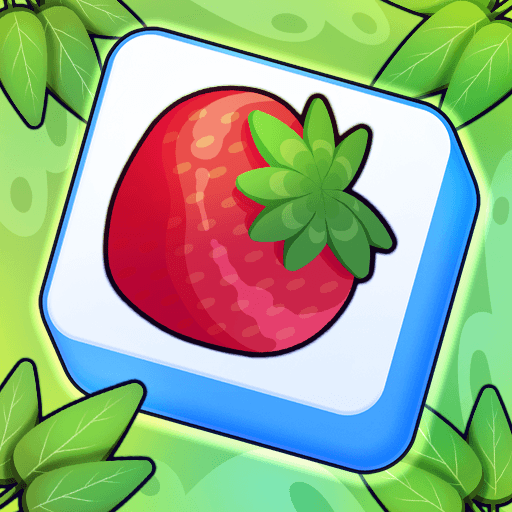Make It Perfect is a Puzzle game developed by Moonlight Studio.. BlueStacks app player is the best Android emulator to play this Android game on your PC or Mac for an immersive gaming experience.
About the Game
“Make It Perfect,” crafted by Moonlight Studio, draws players into a world where organization meets creativity. Tackle levels filled with everyday objects or abstract shapes, positioning them perfectly within their environments. Here’s the kicker: there’s no single solution—embrace the freedom to experiment and discover what suits your style best.
Game Features
- Challenging Levels: Progress from simple to intricate puzzles, each demanding its own logic.
- Minimalist Aesthetics: Enjoy crisp visuals and a zen-like vibe, enhanced by soothing sounds.
- Educational Twist: Strengthen your spatial awareness and organizational skills.
- Time Challenges: Amp up the excitement with timed modes for a splash of competition.
- Community Sharing: Share your unique solutions and compete within the game’s community.
Discover how satisfying it is to create order from chaos, one puzzle at a time, with “Make It Perfect.”