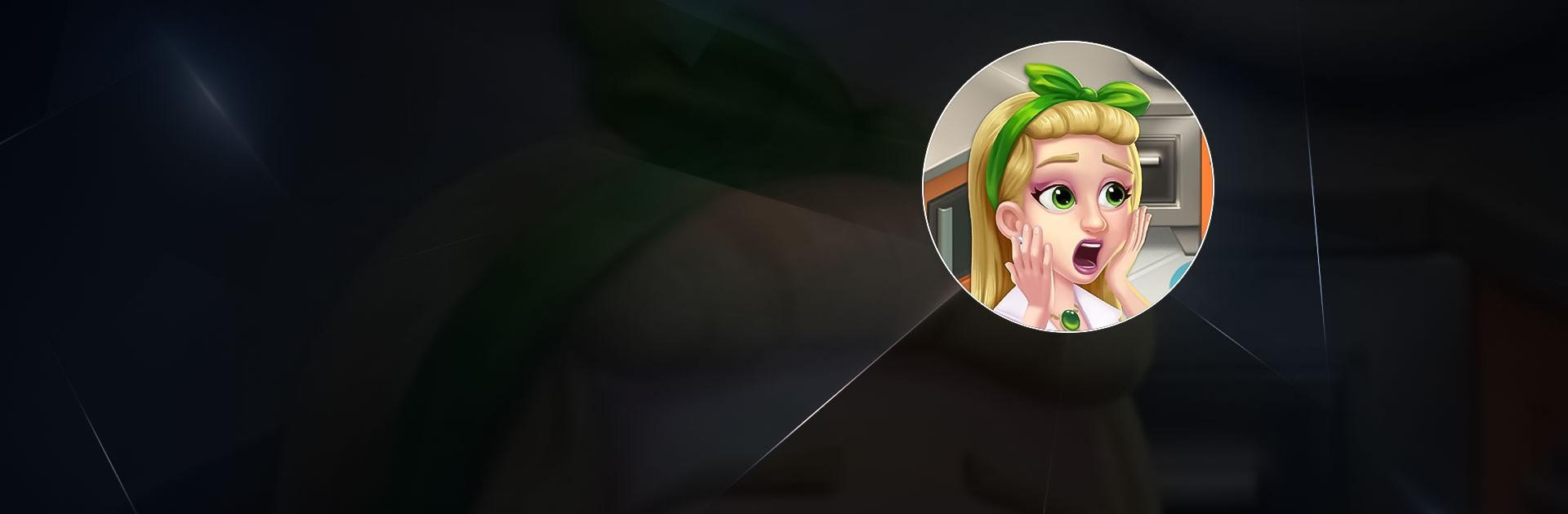Manor Cafe is a puzzle game developed by GAMEGOS. BlueStacks app player is the best platform to play this Android Game on your PC or Mac for an immersive gaming experience. Download Manor Cafe on PC with BlueStacks.
Manor Cafe will be a soothing journey that lets players completely redo their cafe business. They will be entertained by a variety of gameplay features and functions that are constantly expanding, even while decorating. The game’s emotional and complex plot also allows players to experience an enchanted life balanced between work and romance.
Manor Cafe’s main gameplay objective is to set up scenarios in which players can renovate or completely rebuild a coffee shop. Although the recovery process is difficult and complicated, there is plenty of opportunity and entertainment for players to gradually build a paradise in their preferred work.
Additionally, their journey will take them through a variety of locales with unique designs and purposes to diversify their chain of coffee shops. Players must collect special stars from the match-3 puzzle challenges in order to redecorate any area or object in the room.
Fortunately, the match-3 mechanics are also approachable and simple, and there are lots of imaginative elements to enhance the player’s experience while unwinding and figuring out the best strategies.
Download Manor Cafe on PC with BlueStacks and start playing.