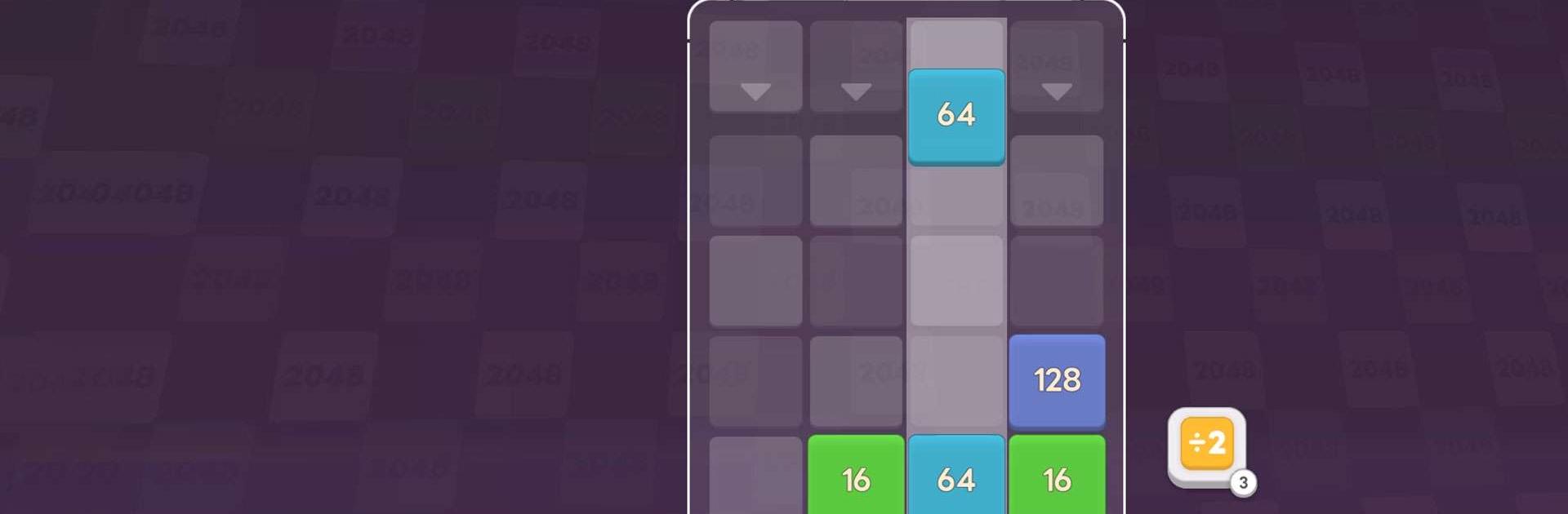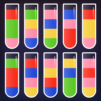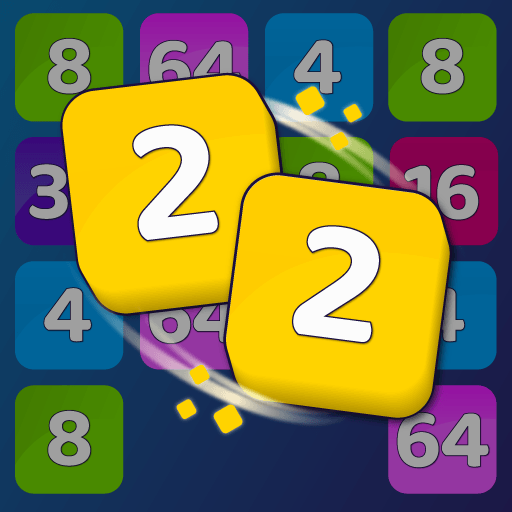Merge Block Number is a puzzle game developed by mobirix. BlueStacks app player is the best platform to play this Android game on your PC or Mac for an immersive gaming experience.
Get ready for an easy-to-play number puzzle game that will keep you entertained for hours! With its simple and understandable game mechanics, you’ll quickly grasp the joy of combos and clearing stages using handy items.
In this game, your objective is to drop and match the same numbers to create blocks with higher numbers. It’s a straightforward gameplay concept that anyone can enjoy.
Experience various exciting modes, including Stage Mode and Infinite Mode, offering plenty of content to keep you engaged. The game features easy controls, allowing you to play with just one hand. The simple rules make it accessible and enjoyable for players of all ages and skill levels.
Please note that the game includes a feature to purchase freemium items and in-game currency. Keep in mind that actual charges may apply when making such purchases.
Furthermore, in accordance with the Act on Consumer Protection in Electronic Commerce, there may be restrictions or revocation of digital goods purchased within the game.
Challenge yourself, set new high scores, and have fun with this simple yet captivating gaming experience.