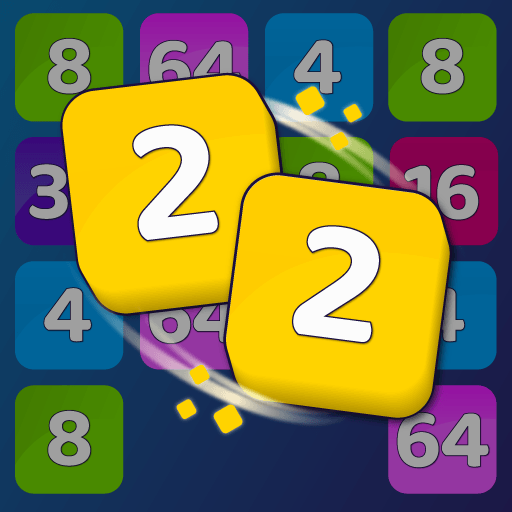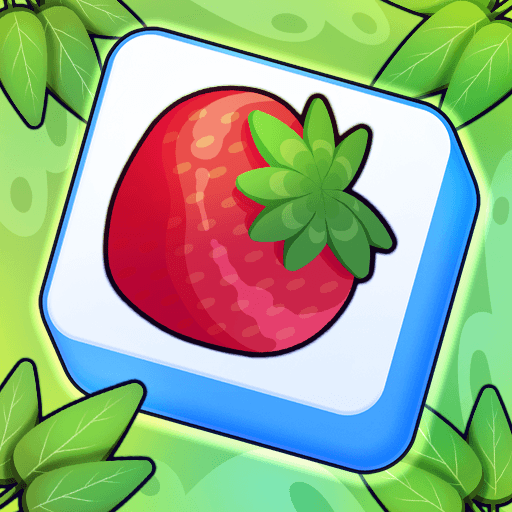Merge Master : Legend Stickman is a Puzzle Game developed by Bravestars Global Publishing. BlueStacks app player is the best platform to play this Android Game on your PC or Mac for an immersive Android experience.
Download Merge Master : Legend Stickman on PC with BlueStacks and protect the Earth from an intergalactic menace!
Earth is under attack, and it’ll take the combined powers of all of the planet’s superheroes and supervillains to stop it! Lead a legendary super team to face off against these intergalactic invaders.
Your base powers won’t be enough. Upgrade your fighters by merging them to make them stronger. But beware: the enemies get stronger after every battle! Often, brute strength won’t work; you’ll need strategy and careful placement to take them out.
Download Merge Master : Legend Stickman on PC with BlueStacks and blast these stellar invaders back to where they came from!