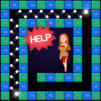Merge Sweets is a puzzle game developed by Springcomes. BlueStacks app player is the best platform to play this Android game on your PC or Mac for an immersive gaming experience. This is referred to as the paradise of various marshmallow flavors and sugary cookies. There are many roadblocks in this area. You can put together three or more identical images. To overcome those obstacles and achieve the starting-point minimum score, you will need to have a sharp mind.
Each level you must pass through as you progress from easy to complex in the paradise of sweets and cookies is similar to those in other games of a similar genre. It’s also much harder because you need to earn a lot more points, which increases the difficulty. You will receive support items and bonuses from the game, though, to break you out of that impasse.
Sweet Crunch generally provides players with traditional gameplay, so even if you are new to this world, you won’t feel anything peculiar about this game. However, players should be aware of a few minor details to prevent confusion after taking part in Sweet Crunch. This means that a single image will only ever move a single location; nothing else will ever change. In this candy war, you can’t take two steps back. You can also move them diagonally, which is only possible when moving something from left to right or up to down.
Download Merge Sweets on PC with BlueStacks and start playing.