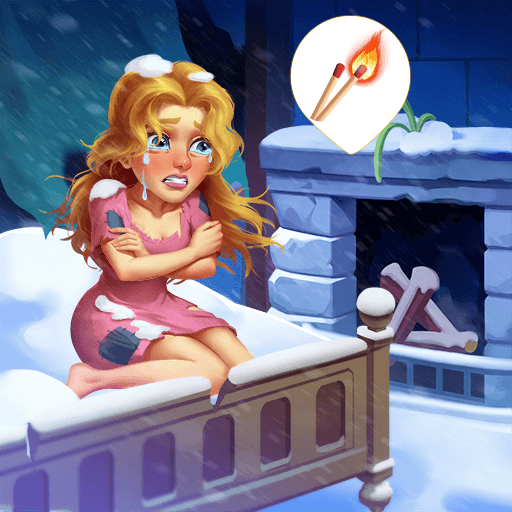Moomin: Puzzle & Design is a puzzle game developed by Rovio Entertainment Corporation. BlueStacks app player is the best PC platform (emulator) to play this Android game on your PC or Mac for an immersive gaming experience!
Play Moomin: Puzzle & Design on PC and enjoy this puzzle adventure game from the large and gorgeous display on your PC! Watch as the Moomin characters from Tove Jansson’s classic books come to life!
In the Moomin: Puzzle & Design PC game, the long winter has just ended, and the fields in the valley are ready to bloom again. Follow the just-awakened Moomintroll on a magical adventure across the land!
Enjoy a picturesque valley-themed game that allows you to explore the Moomins’ home. Your journey through this idyllic valley is spiced with interesting storylines!
Play tap-to-match puzzles with several booster combinations and win different challenges! Choose designs to decorate the surroundings and create a beautiful landscape!
Download Moomin: Puzzle & Design on PC to enjoy an entertaining puzzle and design game play!