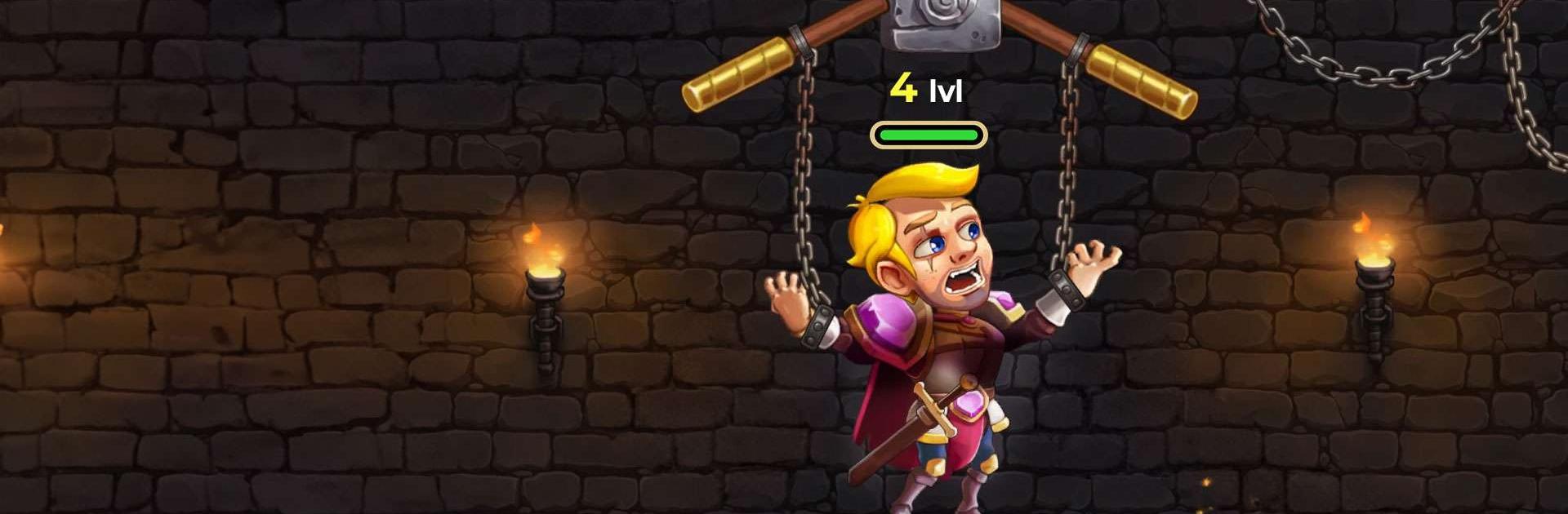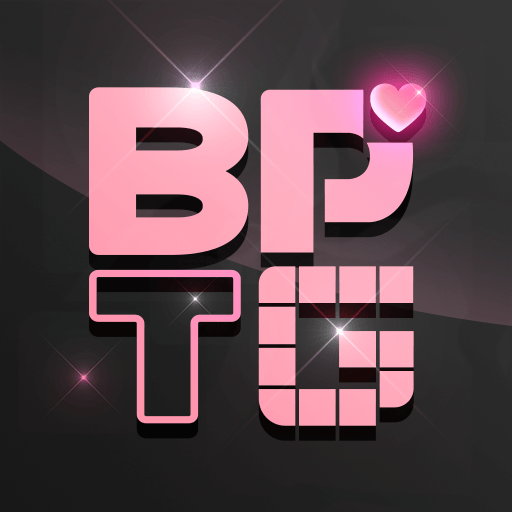Mr. Knight: Pin Puzzles is a puzzle game developed by HeroCraft Ltd. BlueStacks app player is the best platform to play this Android game on your PC or Mac for an immersive gaming experience.
If you’re a fan of casual puzzle games and hero quests, then this hero rescue game is just the one for you! With a perfect combination of logical puzzles and pin rescue challenges, this game is sure to provide you with hours of fun and excitement.
With a plethora of levels and epic treasures, only the smartest players will be able to obtain them all!
In this game, you’ll be tasked with completing multiple missions with different choices to make. As the epic hero, you’ll need to raid the castle, upgrade your armor and skills, rescue the princess, and defeat your enemies! But, it won’t be easy.
You’ll need to pull the right pin to figure out how to get the treasure, defeat monsters, and save the girl, all while getting out of the evil castle’s ebony towers. You’ll need to evade lava pitfalls and traps or even use them against the monsters like orcs, skeletons, and war goblins!
The game features well-known “pull the pin” mechanics and realistic liquids and trap physics. With more than 150 unique levels and hero war quests, the levels become more challenging as you progress through the game.