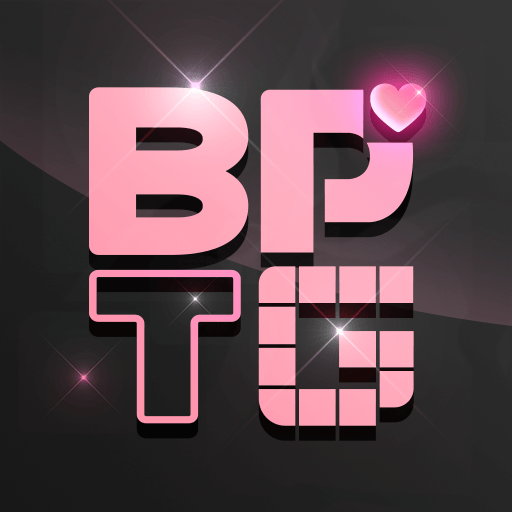Parking Jam – Move Car Puzzle is a Puzzle Game developed by ROCKET SUCCEED TOGETHER. BlueStacks app player is the best platform to play this Android Game on your PC or Mac for an immersive Android experience.
Download Parking Jam – Move Car Puzzle on PC with BlueStacks and get ready for a real parking nightmare! You’ve got to get home, but the lot is filled with cars. Move the cars around in the right order to open up a path to get out of the lot and on your way home!
Parking Jam offers fun and satisfying spatial puzzles that will stretch your brain and help you relax at the same time. Procedurally generated levels mean there’s no end to the excitement—enjoy endless content!
Tired of seeing the same old cars? Use your resources to unlock new skins and vehicles to fill the lot.
The fun visuals and colorful style give Parking Jam a casual feel that’s perfect when you just want to wind down. Simple and intuitive controls ensure anyone can learn to play in no time at all!
Download Parking Jam – Move Car Puzzle on PC with BlueStacks and train your brain with this fun and challenging spatial puzzle game for Android.