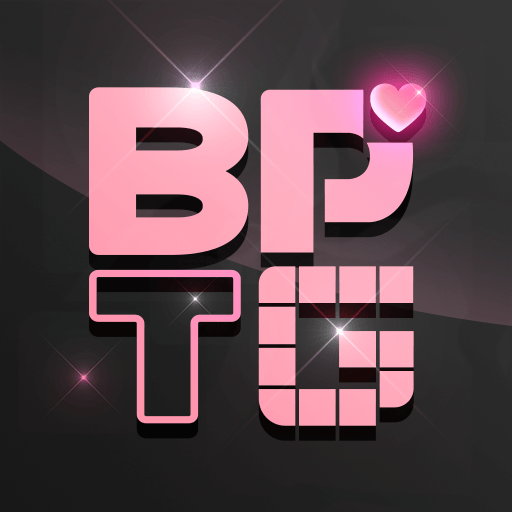Puzzle & Dragons is a Puzzle Game developed by GungHo Online Entertainment, Inc.. BlueStacks app player is the best platform to play this Android Game on your PC or Mac for an immersive Android experience.
Download Puzzle & Dragons on PC with BlueStacks and venture forth on an epic puzzle adventure through a world of magic and mystery. Face off against mythical beasts and ancient powers on your journey to rid this world of an evil scourge.
Puzzles & Dragons combines the customizability and character development of your favorite RPGs with the brain-bending action of the best match-3 puzzle games. Arrange the gems on the board to line up at least three of the same gem type and clear them. The more gems you line up, the bigger your score! How many can you clear in a row?
Put together a party of plucky warriors to face off against fearsome creatures, like dragons and hobgoblins. Each character has their own unique skill; learn when to use them for maximum effectiveness. Unlock new fighters with the fun gacha mechanic!
It’s dangerous to go alone. Play together with a friend and summon powerful beasts to fight by your side.
Download Puzzle & Dragons on PC with BlueStacks and fulfill your destiny!