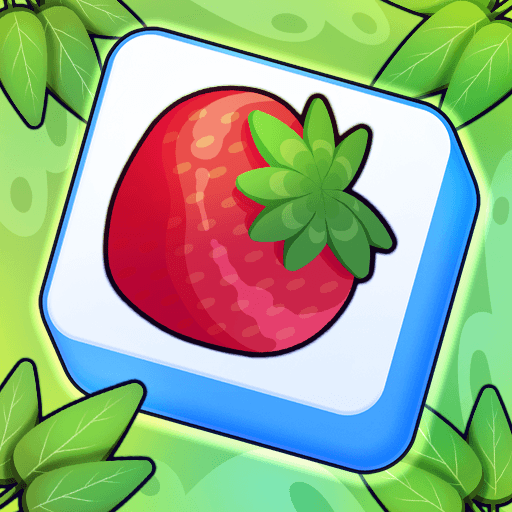Raven Castle : Mystery Match 3 is a Puzzle Game developed by V2R. BlueStacks app player is the best platform to play this Android Game on your PC or Mac for an immersive Android experience.
Download Raven Castle : Mystery Match 3 on PC with BlueStacks and explore a dark and poorly kept old village under threat by a mysterious black shadow and restore it to its former glory in this fun and addictive match-3 puzzle gaming experience for Android.
Decorate and renovate the torn-down sheds and broken-down homes as you work to bring life and vitality back. Uncover the truth about the mysterious danger that threatens this town and what you can do to stop it. As you make progress, you’ll discover new, interesting locations throughout the town that will lead you further down this mystery rabbit hole.
Visit your neighbors and friends or invite them to your house and show off your designs!
Enjoy countless hours of match-3 fun, and tackle dozens of challenging puzzle stages. Play to win—roll the dice every day for a shot at earning awesome rewards!
Download Raven Castle : Mystery Match 3 on PC with BlueStacks and use your puzzle solving abilities to save this dark village from the threat that looms over it.