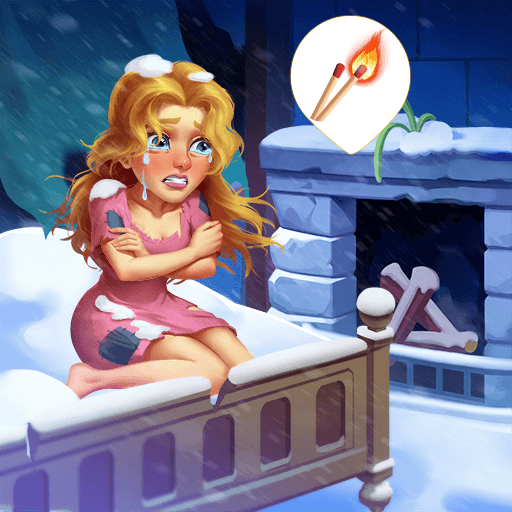Royal Match is a Puzzle game developed by Dream Games, Ltd. BlueStacks app player is the best platform to play this Android game on your PC or Mac for an immersive gaming experience.
Solve complicated puzzles to design different areas in King Robert’s castle and earn coins in return. Compete with other players across the world in challenging events, including King’s Cup, Sky Race, Team Battle, and much more.
About the Game
Royal Match immerses you in a competitive atmosphere with other players, where you battle to climb to the top of the leaderboard. Following its intriguing storyline, this game offers thousands of challenging puzzles and helpful boosters you can use. It frequently rewards you with special treasures, giving you the chance to claim unlimited life, power-ups, and more.
Gameplay Overview
In Royal Match, your primary objective is to decorate the King’s castle. Being a large castle, there are many grounds to cover and unlock—use your coins to unlock new areas. However, you have to watch out for numerous obstacles and use powerful boosters to win on the battlefield.
Game Features
- Medieval-themed graphics
- Smooth controls
- Competitive leaderboard
How to Play?
Download Royal Match for free from the Google Play Store on the BlueStacks app player.
Play Royal Match on your computer with BlueStacks Air! Now supports Mac M1–M4 for fast and smooth gaming on Windows and macOS.