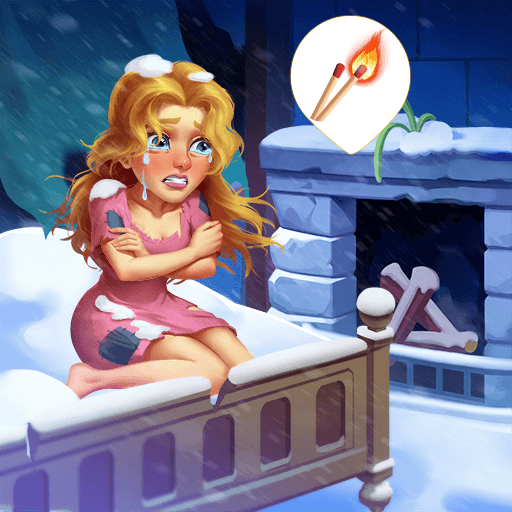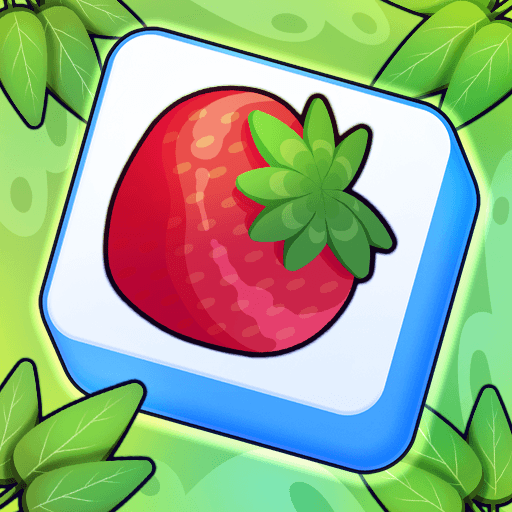Royal Tile: Triple Match is a Puzzle game developed by King Bear Studio. BlueStacks app player is the best platform to play this Android game on your PC or Mac for an immersive gaming experience.
Get ready for an exciting adventure in Royal Tile: Triple Match! This classic Triple Matching & mahjong tile puzzle game is calling your name. Solve match-3 puzzles and explore the gorgeous royal castle. Endless fun is waiting for you!
In Royal Tile, you’ll have hundreds of challenging match-3 mahjong tile levels to play. On this fun journey, you’ll solve exciting puzzles, receive coins for unlocking new areas, decorate the royal castle, and get extra boosters to continue your saga. The fun and challenge never end, so you’ll never have a dull moment in Royal Tile.
Inspired by mahjong matching games and solitaire puzzle games, Royal Tile is perfect for mahjong and solitaire fans. And the best part is, you don’t even need the internet to play! You can enjoy this game anywhere, anytime, without having to worry about wifi.
In Royal Tile, you’ll collect coins and special rewards in bonus levels, make unique collections, and use magic boosters to blast your way to the next level. The game is easy to play but challenging to master. So, are you ready to complete tons of challenging levels and unlock the King’s Castle?
Download Royal Tile: Triple Match on PC with BlueStacks and the fun will never end.