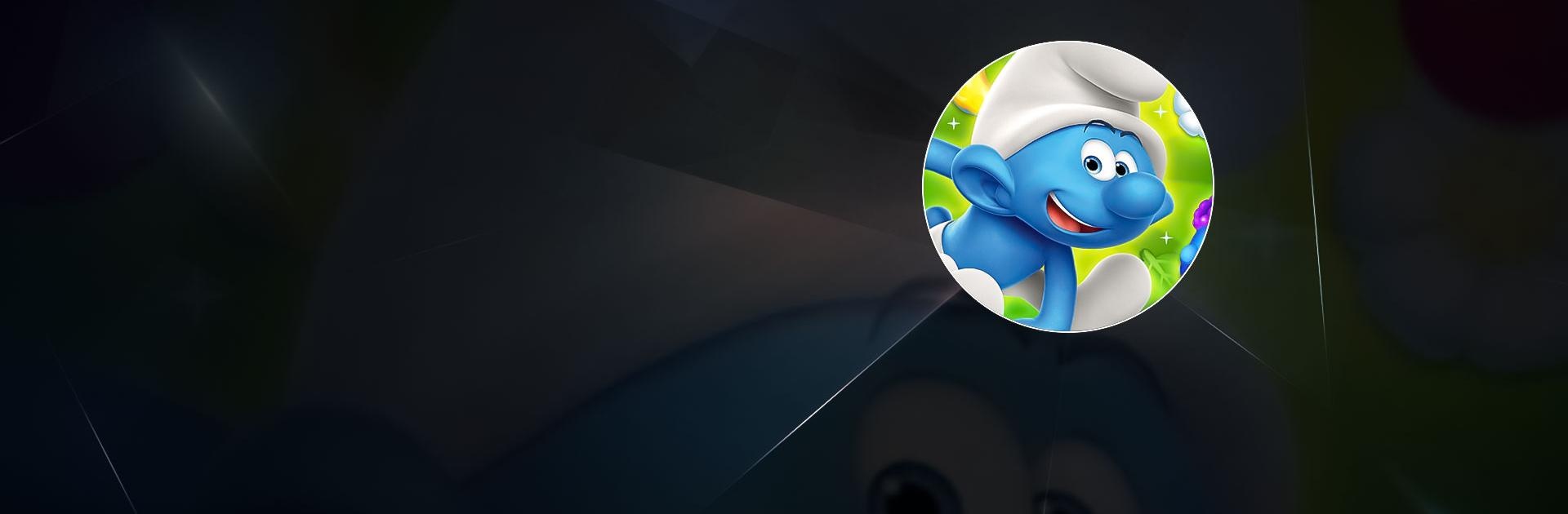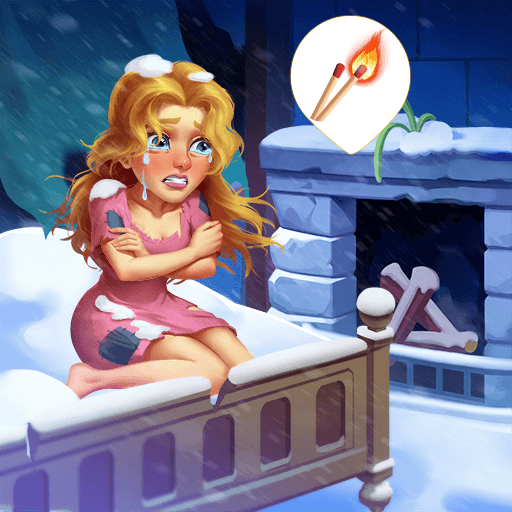Smurfs Magic Match is a Puzzle Game developed by PopReach Incorporated. BlueStacks app player is the best platform to play this Android Game on your PC or Mac for an immersive Android experience.
Download Smurfs Magic Match on PC with BlueStacks and help Clumsy Smurf save the Smurfs from the evil Gargamel in this funky and frenzied puzzle experience for Android.
The peaceful Smurf Village is in turmoil after the evil wizard Gargamel swept in and took all the SMurfs away. Only Papa and Clumsy Smurf are left, and they need your help to rescue the others and defeat Gargamel in the process.
Just mix and swap the various blocks to clear them from the board and get closer to saving the missing Smurfs.
Prepare yourself to take down Gargamel in epic battle. Unleash all of the power-ups and puzzle-solving abilities you have to defeat the evil wizard and save the village.
Download Smurfs Magic Match on PC with BlueStacks and see how high a score you can get!