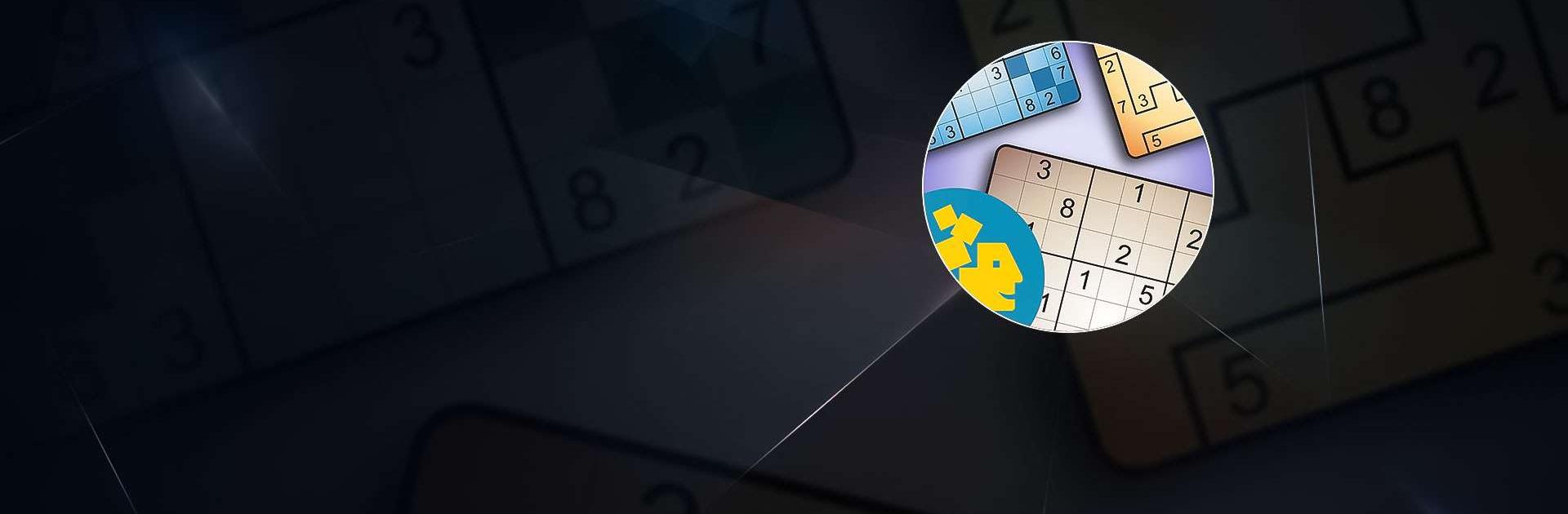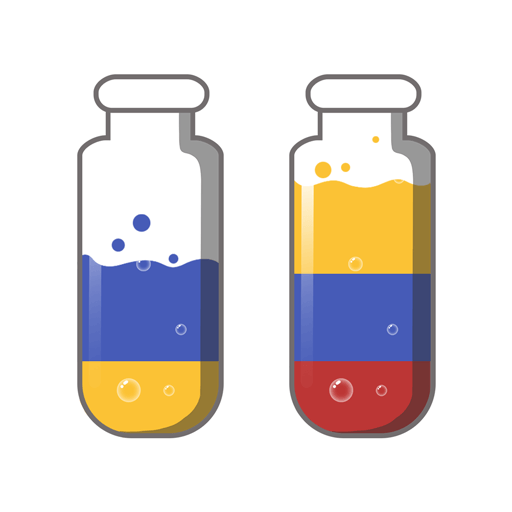Sudoku: Classic and Variations is a Puzzle game developed by Conceptis Ltd. BlueStacks app player is the best platform to play this Android game on your PC or Mac for an immersive gaming experience.
Do you love Sudoku? Do you want to sharpen your mind and improve your cognitive skills? Look no further than Sudoku: Classic and Variations, the ultimate Sudoku app! With six different variations of Sudoku puzzles, you’ll never run out of brain-busting challenges.
Start with classic Sudoku grids and work your way up to Diagonal Sudoku, Irregular Sudoku, and OddEven Sudoku – each with a unique twist on the classic game. For the true Sudoku masters out there, try the huge Mega Sudoku puzzles, also known as Monster Sudoku, available exclusively for tablet users.
With its clean and straightforward game design, Conceptis Sudoku brings a new level of enjoyment to mobile Sudoku gaming. Plus, graphic previews in the puzzle list let you track your progress through each puzzle volume.
Challenge yourself with multiple difficulty levels, from very easy to extremely hard, and solve puzzles manually selected for their top quality. With a unique solution for each puzzle, hours of intellectual challenge and fun are at your fingertips.
Download Sudoku: Classic and Variations on PC with BlueStacks and sharpen your mind.