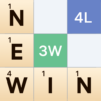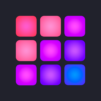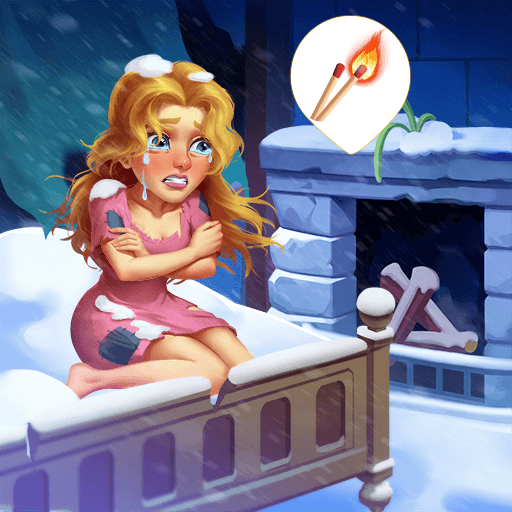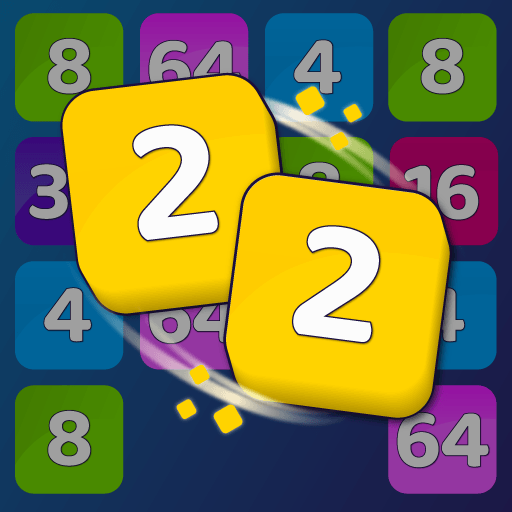You can now take your favorite puzzle game with you everywhere you go. Play Sudoku.com – сlassic sudoku on PC and Mac with BlueStacks while you’re at home. When it’s time to head out the door, easily take Sudoku.com with you on your mobile and continue right where you left off.
The best way to work out your brain and help maintain your mental acuity is by giving your brain a steady stream of workouts and exercises. Unlike other muscles in your body, working out your brain can’t come from daily trips to the gym. Instead, you can relax and have fun playing Sudoku.com on your computer and tackling progressively tougher puzzles. Choose to play any level you want to ensure you are getting the right challenge at the right time with Sudoku.com.
You can also Play Sudoku.com – сlassic sudoku in your browser on your PC or mobile without downloading. Click and Play instantly!