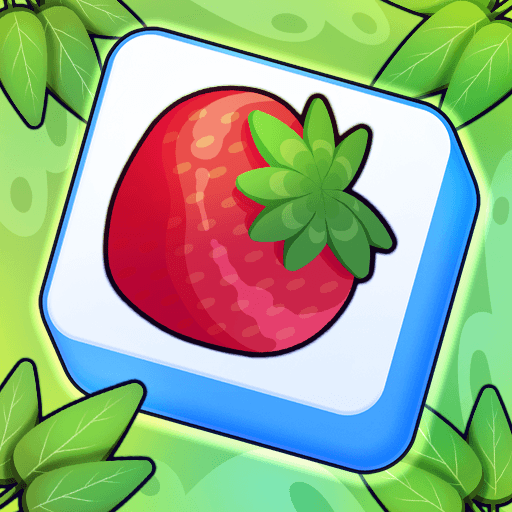Sweet Fever is a Puzzle game developed by Mobileguru. BlueStacks app player is the best platform to play this Android game on your PC or Mac for an immersive gaming experience.
Sweet Fever is a fun and addictive candy puzzle game that offers hours of entertainment for you and your friends. The gameplay is simple: arrange at least three identical candies in a row to blast them, reach the target score, and collect cookies and lollipops to help you move to the next level.
With 240 levels of thrilling fun and 5 brand new sceneries to explore, you’ll never get bored. The game features smart power-ups and unique obstacles, such as cake, chocolate, and ices, that will keep you on your toes.
The well-designed user interface and cool effects make Sweet Fever a pleasure to play, and it’s easy to pick up and start playing. But don’t be fooled by its simplicity, as the game can be challenging to master.
Sweet Fever is not just a fun and addictive game, but it also offers a visually appealing experience with its well-designed UI and cool effects. The game offers 240 levels of thrilling fun that are sure to keep you engaged for hours. With smart power-ups and unique obstacles like cakes, chocolates, and ices, Sweet Fever provides a challenging but enjoyable experience for players of all ages.
Download Sweet Fever on PC with BlueStacks and enjoy the Candy Realm.