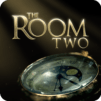The Room Three is an adventure game developed by Fireproof Games. BlueStacks app player is the best platform to play this Android Game on your PC or Mac for an immersive gaming experience. Download The Room Three on PC with BlueStacks.
The classic interface in this game is very vibrant and sophisticated, and all of the images are made in a very fresh and new way. Puzzles and clever situations are woven into these distinctive images. To come up with the right answers, players must use their intelligence and apply their skills.
That improves the brain’s flexibility and aids in its healthy development, especially in young children. This unique feeling will come to you in your own way. With knowledge, you have created the most compelling and accurate content you can to address the game’s puzzles. If you are very intelligent, sharp, and bright, this challenge will be nothing to you.
The player can rotate, zoom in, and take a close look at famous places and objects. You will discover the secrets within them through a variety of tests. Additionally, you can use the new glasses to look around a large world on a tiny screen.
Download The Room Three on PC with BlueStacks and start playing.