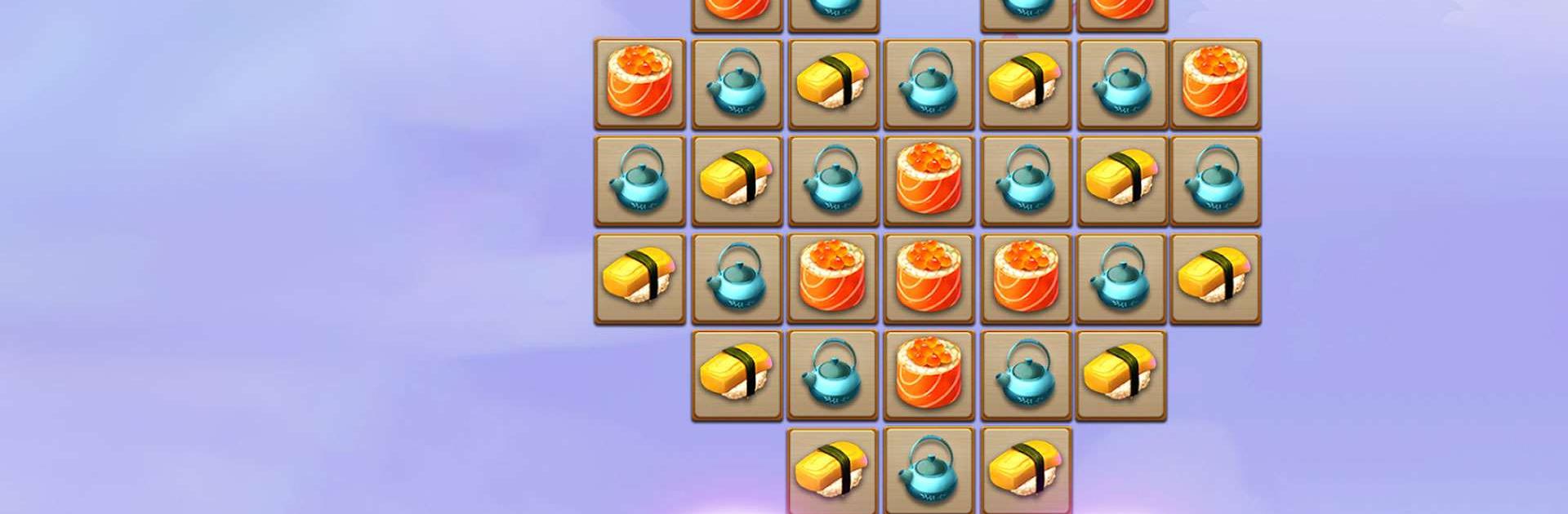Tile Connect: Puzzle Mind Game is a Puzzle game developed by Sonatgame. BlueStacks app player is the best platform to play this Android game on your PC or Mac for an immersive gaming experience.
For those who enjoy challenging their brains, I highly recommend the free game Tile Connect: Puzzle Mind Game. Connect picture tiles in pairs to clear the board within the time limit. A player’s cognitive abilities, visual processing speed, and ability to reason are all improved as the game’s pace is increased.
All sorts of images, from adorable animals to tasty treats to vibrant blooms and fashionable garments, are available to you in this game. This game will keep you entertained for hours thanks to its hundreds of new levels and thousands of enticing challenges.
In addition to the classic Pikachu matching game rules, Tile Connect features a magnificent sign map with 20+ constellations representing each chapter, hints and shuffle amazing boosters, auto-save gameplay when you quit the game, and the ability to play online and offline without a wireless connection.
Download Tile Connect: Puzzle Mind Game on PC with BlueStacks and try and match as many fun and colorful tiles as you can.