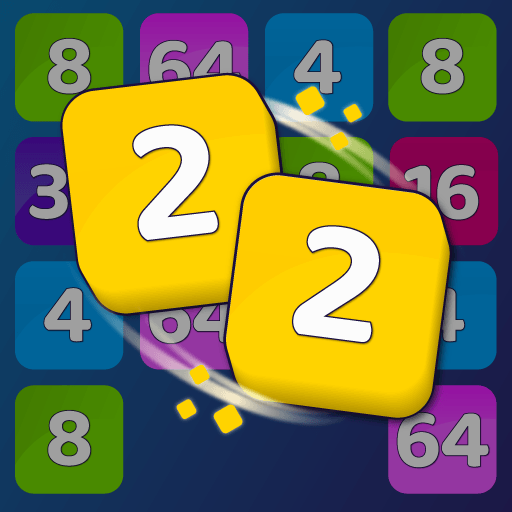Zen Life: Tile Match Games is a puzzle game developed by Unico Studio. BlueStacks app player is the best platform to play this Android game on your PC or Mac for an immersive gaming experience.
The Zen Life video game is a relaxing hybrid of the tile-matching and match-3 genres. For fans of the tile-matching mahjong genre, the game offers puzzles of varied degrees of complexity. The board features a stunning Zen-inspired design against which beautifully illustrated tiles can be matched.
Playing Zen Life regularly might provide a welcome opportunity to unwind and discover calm. The mahjong-inspired levels are intended to be playable by both match-3 newbies and experts.
By forming groups of three or more identical tiles, you may remove them from the board and go to the next level, where you’ll be rewarded handsomely. Several power-ups in the game will aid you in your pursuit of inner calm.
Relax with a never-ending tiling puzzle game, featuring new challenges every day. There are hundreds of levels of tile-matching Mahjong puzzle fun, so you won’t be left waiting for long.
Each of the tiles’ hundreds of colors is meant to evoke a particular aspect of the zen lifestyle. This collection of free tile master coloring games may be played, solved, decorated, and mastered by everyone.