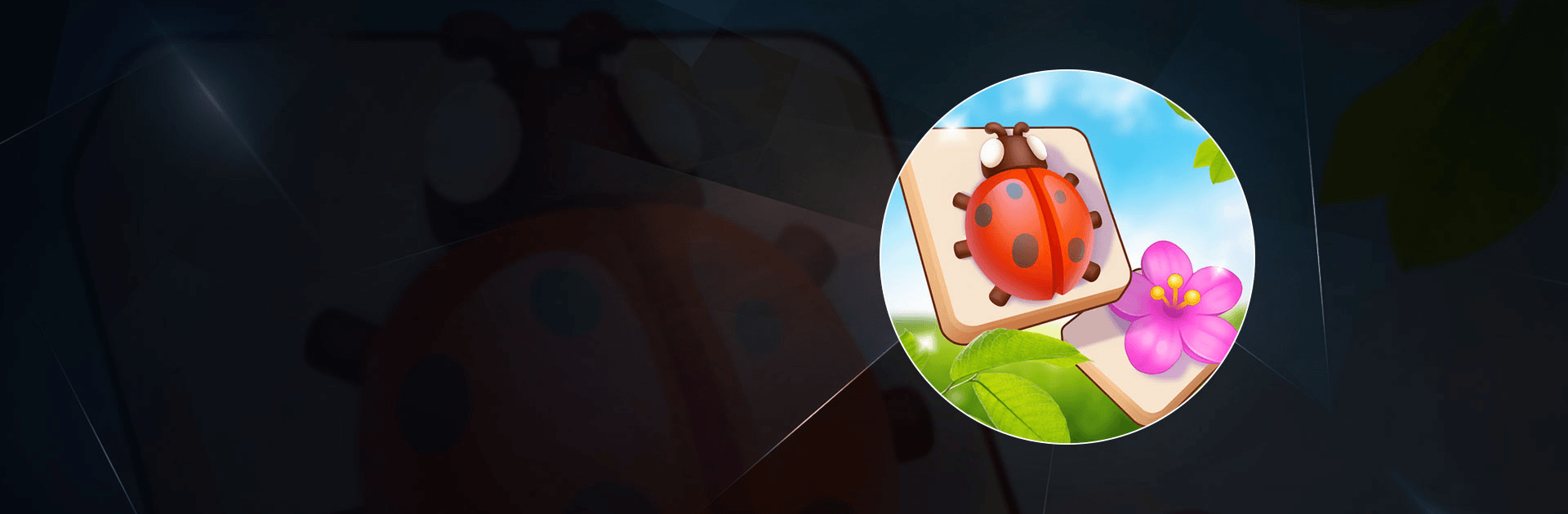Zen Match is a simulation game developed by Good Job Games. BlueStacks app player is the best platform to play this Android Game on your PC or Mac for an immersive Android experience. Download Zen Match on PC with BlueStacks. Playing Zen Match for 10 minutes each day helps you to think more clearly and gets you ready for the challenges of daily life!
Enjoy playing this tile-matching mahjong game as a way to relax throughout the day and sharpen your mind. With a series of tile-matching levels that progressively get harder, you can improve your brainpower. Relax and take in the lovely surroundings, then use your imagination to design your very own zen room.
Your objective in this addictive mahjong-inspired game is to match 3 tiles to remove all of them from the board. Mahjong or Match 3 puzzle fans will adore the difficulty and calming effects of Zen Match. In Zen Match, you can match tiles to remove them from the board, decorate your own tranquil space, and find peace.
You can take care of your very own indoor plant and develop your mahjong skills by returning to it every day as there are new daily tile-matching mahjong puzzles to discover!
Download Zen Match on PC with BlueStacks and start matching games.